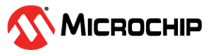6.4 Pin Manager Grid View Area
This area contains three inner tabs: Pin Manager Grid View, Output and Notifications.
6.4.1 The Pin Manager Grid View
In the Pin Manager Grid View, the device package can be selected from a drop-down list. The package selection is on the upper left side of the Pin Manager Table View. In the figure below, the drop-down list shows that the QFN64 package has been selected. The selected package will be displayed in the Package View. The pin numbers in the Table View will also show the pin numbers for the selected package.
The three leftmost columns in the Table View indicate the module’s name, functionality name, and direction, respectively.
The Table View allows to:
- Expand/collapse rows and ports (Figure 6-12)
- Hide and show ports and rows (Figure 6-13 and Figure 6-14)
- Show only the pins that are configured (Isolate) (Figure 6-15)
6.4.2 The MPLAB® Code Configurator - Output Tab
This tab displays the MCC operation results (see figure below). The MPLAB X IDE Log is also displayed under the Output tab when specifically opened from the View -> IDE Log menu.
6.4.3 The Notifications Tab
During the configuration process, several messages may be displayed in the Notifications tab (Figure 3-15) to help identify issues or simply to make sure a specific setting is configured as intended. These are indexed in the Notifications tab by:
- Category: Identifies the notification as an alert or information that the module depends on another module.
- Module Name: Is the name of the module that generated the notification.
- Type: Indicates the severity of the notification.
There are four types of notifications:
- SEVERE: Either the code generation or the compilation process will be faulty with the current configuration.
- WARNING: The code will be generated according to the settings made. It may compile, but it might also fail to function as intended.
- HINT: This provides information to assist in the successful configuration of the module. The module and the MCC can still be used. An action might be required.
- INFO: Information only, no action is required.
These can be filtered out using the Type combo box. If there are any WARNING or SEVERE type messages present in the Notifications tab when the Generate button is clicked, a message box displays, giving the option of reconfiguration to eliminate the possible errors in the current settings. This action can be skipped, assuming the notifications have been reviewed and taken into consideration.