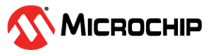6.2 Versions Area
The Versions Area provides information about the versions of each MCC Core, Peripheral Library, Software Library, or other component installed on the local computer. Over time, multiple versions of the libraries may be available. MCC can be configured to use a specific version of a Library for the current MCC project.
Loaded versions are displayed with a green checkmark, compatible but not loaded versions are shown with a grey circle, and available versions which are unsupported by the selected core version are displayed with a circle backslash symbol (see Figure 6-9).
The MCC Core versions can be switched by right-clicking on an available core version and selecting "Switch core version" from the Context menu. Library versions can be loaded by right-clicking on a version of a component/module and selecting "Mark For Load." This action triggers the Load Selected Library button to appear at the top of the Versions Area. By clicking the button, all library versions which have been marked are loaded into MCC. Multiple selection are allowed; several components can be loaded at the same time. Only one version for each module/component is allowed to be loaded at a time.
If the component is already installed on the local computer, the absolute path to the
corresponding .jar file is displayed next to the component's name. If
the component has not yet been installed, the "Available for download" message is
displayed instead. Selecting an uninstalled component for load and then pressing the
Load Selected Libraries button will download the corresponding
.jar file from a Microchip server and will subsequently load it in
MCC, provided that the selected version is compatible with the loaded core version.
Besides the Versions Area, a core or a library can also be loaded via the MPLABX IDE menu in Tools → Options → Plugins → MPLAB Code Configurator (see Section 3.8 “MCC Options”).