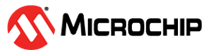Appendix A.4 - Merging Manual Changes Into Regenerated Code
For the demo applications, MCC melody is used to change configurations, such as Wi-Fi settings (example, SSID), and then regenerate the code with these updated configurations.
The current demo applications contain manually added code that needs to be retained when regenerating the code.
- When generating the code, enable
“Force Update All” to ensure that all files with manual changes appear in a
different tab labeled as “Merge [MCC]”.
Figure . MPLAP X IDE - Force Update All For example, in the AWS cloud demo to change the
WiFi SSID(say ‘DEMO_AP’) andpassword(say ‘microchip’) and regenerate the code. - After regeneration, a new tab
“Merge[MCC]” appears in which there will be a list of files that need a manual
merge/update. The left side pane shows the file which has been generated by MCC
Melody, while the right side pane shows the original file which was available before
the code regeneration.
Figure . MPLAP X IDE - Merge[MCC] - Retain any of the changes under the compile time switch “RNWF11_SERVICE”.
- If changes are identified outside the
code under the compile-time switch “RNWF11_SERVICE”, the user must merge them into
the original file on the right side on a case-by-case basis.Note: There will be files which do not have any manual changes under “RNWF11_SERVICE” and will get auto-merged during generation and will not be a part of the list of files under the Merge[MCC] tab.
- After the merging is complete, close
the “Merge[MCC]” window.
Figure . Close the “Merge[MCC]” Window - Click “Yes”.
- Compile and run the applications with the changed configuration.