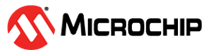Appendix A.6 - OOB Connectivity With AWS Server Using AT Command
All the RNWF11 Add On boards are pre-registered with an
AWS server “a1gqt8sttiign3-ats.iot.us-east-2.amazonaws.com”. Perform
the following steps to connect to the AWS server.
- Download the Device certificate of the RNWF11 device using either the python script (refer to the Appendix A.2 - Reading Certificate Using Python Script) or the AT commands (refer to the Appendix A.3 - Reading Certificate Using AT Command)
- Open the downloaded certificate on the PC and click the tab “Details”.
- Scroll down in the Details tab and check for the “Subject Key Identifier”.
Figure . Certificate - Details Tab - On the RNWF11 Add On board, perform the following:
- Run the following commands to
set the SNTP configuration:
AT+SNTPC=3,"pool.ntp.org"AT+SNTPC=2,1AT+SNTPC=1
- Run the following commands to
set the TLS configuration:
AT+TLSC=1,1,"AmazonRootCA1"AT+TLSC=1,5,"a1gqt8sttiign3-ats.iot.us-east-2.amazonaws.com"AT+TLSC=1,8,1
- Run the following commands to
set the Home AP configuration:
AT+WSTAC=1,"MCHP.IOT"Note:- Change the SSID and security credentials based on the user’s setup.
- Ensure
that the RNWF11 Add On
board has sufficient time from the NTP server before
issuing the MQTT commands. The
+TIMEoutput from the RNWF11 firmware indicates that firmware has received the time from the SNTP server.
AT+WSTAC=2,3AT+WSTAC=3,"microchip"AT+WSTAC=4,0AT+WSTA=1
- Run the following commands to
set the MQTT Broker related configuration:
AT+MQTTC=1,"a1gqt8sttiign3-ats.iot.us-east-2.amazonaws.com"AT+MQTTC=2,8883AT+MQTTC=3,"c5ead4c1c11bf48b400eaf4326fdbc73d948f687"Note: The MQTT Client ID needs to be the “Subject Key Identifier” in the device certificate.AT+MQTTC=7,1AT+MQTTC=6,60AT+MQTTCONN=1
- Run the following commands to
set the SNTP configuration: