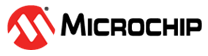3.6.9 PolarFire Video Kit Setup Instructions
(Ask a Question)3.6.9.1 Introduction to PolarFire Video Kit Setup Instructions
(Ask a Question)These instructions describe how to setup, compile and run an example on the PolarFireVideo Kit with the MiV_RV32 Reference Design. The instructions below assume your host computer is running Linux, but similar steps can be done on Windows.
3.6.9.2 PolarFire® Video Kit Image
(Ask a Question)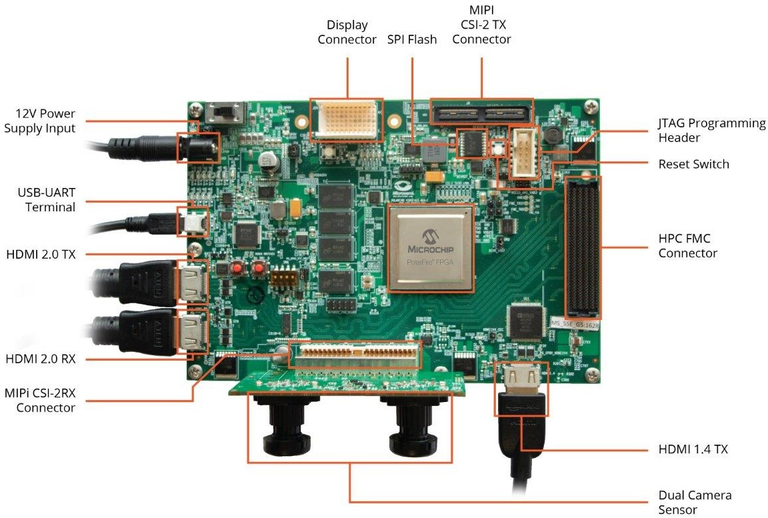
3.6.9.3 Board Connections
(Ask a Question)The following cables must be connected to the board for use with SmartHLS :
- Power cable (connects to
12V Power Supply Input). - Mini-USB cable for serial communication to the board and embedded JTAG programmer. The same cable is used for both. Alternatively, you use the External FP6 programmer.
- Jumper
J28must be open to use the external programmer, or closed to use the embedded programmer.
3.6.9.4 Install Host PC Applications
(Ask a Question)The following programs are required to be installed on the host PC to set up the PolarFire Video Kit:
- SmartHLS v2024.2 or newer.
- Libero v2024.2 or newer.
- SoftConsole v2021.3 or later.
- A serial communication terminal of your choosing. In this guide, we will use tio.
Users need to install SoftConsole and append the RISC-V compilation tool chain to
$PATH environment variable. For example, on Linux users need to
run:
export PATH=$SOFTCONSOLE_PATH/riscv-unknown-elf-gcc/bin:$PATH$env:PATH = "$env:SOFTCONSOLE_PATH\riscv-unknown-elf-gcc\bin;$env:PATH"$SOFTCONSOLE_PATH and $env::SOFTCONSOLE_PATH
represent the installation path of SoftConsole.3.6.9.5 Write, compile and run a simple test program
(Ask a Question)During the test, we will open the 3 serial terminals labeled below:
UART Terminal: We will use this to see the stdout from the program.SmartHLS terminal: Linux terminal that we will use to run SmartHLS commands from the command line.OpenOCD terminal: Linux terminal that we will use to launch OpenOCD manually from the command line, provided the SmartHLS version is 2025.1 or previous.
Create a temporary directory, for example, test, and use your favorite text
editor to write the following 3 files under this directory:
$> mkdir test $> cd test
Create a simple_add.c file with the following content:
#include <stdio.h> #include <stdint.h> uint32_t hw_add(uint32_t a, uint32_t b) { #pragma HLS function top #pragma HLS interface default type(axi_target) return a + b; } int main() { uint32_t sum; uint32_t a = 2, b = 3; sum = hw_add(a, b); int error = (sum != a + b); printf("\n%s\n", error ? "FAIL" : "PASS"); return error; }
Create the Makefile with the following content:
NAME=simple_add SRCS=$(NAME).c LOCAL_CONFIG = -legup-config=config.tcl LEVEL = $(SHLS_ROOT_DIR)/examples include $(LEVEL)/Makefile.common
Create a config.tcl file:
source $env(SHLS_ROOT_DIR)/examples/legup.tcl set_project PolarFire MPF300 MiV_SoC
Note that we used the SHLS_ROOT_DIR environment variable, it should point to where SmartHLS is installed. On the SmartHLS Terminal type the following:
$> export SHLS_ROOT_DIR=/path/to/Microchip/SmartHLS_2025.1/SmartHLSNow run the SmartHLS SoC flow to:
- Compile the
hw_addfunction into a Verilog module. - Integrate the module into the MiV_RV32 Reference Design. See MiV_RV32 Reference Design.
- Run RTL synthesis.
- Run place and route.
- Check timing.
- Program the FPGA.
- Cross-compile software program.
- Initialize the processor memory with RISC-V binary.
- Run the firmware with the standard output capture via UART.
3.6.9.5.1 Automated SOC Flow (Beta Version)
(Ask a Question)Starting from version v2025.1, SmartHLS™ supports automated SoC flow to perform the steps mentioned in Write, compile and run a simple test program on the Linux platforms via command lines. Prior to running the associated SHLS command, the following environment variables must be configured:
PROGRAMMER_IDSERIAL_PORTOPENOCD_TOOL_PATHImportant: Regarding OpenOCD version, the pre-released OpenOCD-0.12.0-4 from Microchip PIC64GX Curiosity Kit Support needs to be used to realize the step 8 and 9 mentioned in Write, compile and run a simple test program. Since theopenocdbinary is bundled in every compressed release asset, users simply need to do the following:- Download and extract the compressed asset.
- Configure
OPENOCD_TOOL_PATHto the bin sub-directory of the openocd directory.
simple_add.c program and run the generated
hls_output/simple_add.elf on board:
$> shls -a soc_accel_proj_run3.6.9.5.2 Manual SOC Flow
(Ask a Question)For versions 2024.2 or previous, SmartHLS™™
only supports manual SoC flow to perform the steps mentioned in Write, compile and run a simple test program. Prior to running the associated SHLS
command, PROGRAMMER_ID environment variable needs to be configured.
$> shls -a soc_accel_proj_programgdb.txt file that is used by gdb to connect to OpenOCD, load
the .elf binary into the MiV_RV32’s memory and run the
code:set $target_riscv = 1
set mem inaccessible-by-default off
set arch riscv:rv32
target extended-remote localhost:3333
load
runsimple_add.c program. This will generate a
hls_output/simple_add.elf
file.$> shls -a soc_sw_compile_accelUART terminal open the UART connection. Please note that your device
may be different:$> tio /dev/ttyUSB0 -b 115200OpenOCD terminal launch
OpenOCD:$> openocd -f board/microsemi-riscv.cfgSmartHLS terminal and run gdb to execute the code on the
MiV_RV32.$> riscv64-unknown-elf-gdb ./hls_output/simple_add.elf -x ./gdb.txtAt this point you should see the word PASS in the UART
terminal. You can type Ctrl+C and then press q to
terminate the gdb session.
Also, you can press Ctrl+C on the OpenOCD terminal to close
the program, otherwise it would not release the JTAG cable.