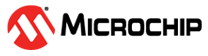3.4.7 GPIO Demonstration
In this demonstration, the user can configure or test the GPIO of the PIC32MZ2051W1.
In the GPIO tab, perform the following steps for GPIO Demonstration (see the following figure):
- Click Enter GPIO Mode to initiate the GPIO settings for configuration or test.
- Check “Item” for individual GPIO or
“Select All” for multiple GPIOs.
- “Item” – “Item 00”, “Item 01”, “Item 02” and more
- Select “Port”, “Pin”, “In/Out” and “Level” to
configure or test the GPIO pins.
- “Port” – Port A, Port B and Port C
- “Pin” – PA00, PB01, PC02 and more
- “In/Out” – INPUT and OUTPUT
- “Level” – HIGH and LOW
- Click Run for individual GPIO, or click Run GPIO Command for multiple GPIOs.
- Click Exit GPIO Mode to stop the GPIO settings.
Figure 3-24. MCHPRT3 PIC32MZ2051W1 GUI GPIO Demonstration