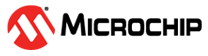3.4.8 Misc. – USB Pin Control Demonstration
In this demonstration, the user can configure or test the USB pin of the PIC32MZ2051W1.
In the Misc. tab, perform the following steps for the USB Pin Control
Demonstration (see the following figure):
- From the “USB Pin Mode” drop-down list, select Mode0.
- Click USB Pin
Control to set USB D+ pin as logic low
and USB D- pin as logic high.
Figure 3-25. Mode0 USB Pin Control - From the “USB Pin Mode” drop-down list, select Mode1.
- Click USB Pin
Control to set USB D+ pin as logic high
and USB D- pin as logic low.
Figure 3-26. Mode1 USB Pin Control