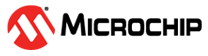3.4.3 RF RX Test Demonstration
In this demonstration, the user can receive Wi-Fi packets on the PIC32MZ2051W1.
Perform the following steps for the receiving demonstration.
- Set up the connection between the PIC32 WFI32 2.0 Curiosity Board and PC. For more details, refer to Getting Started with MCHPRT3 Tool GUI for PIC32MZ2051W1.
- In the RF tab, perform the following steps (see the following figure):
- From the “Channel” drop-down list, select 2442 MHz for channel 7.
- From the “Rate Type” drop-down list, select Legacy for 11b and 11g mode, MCS for 11n mode or ALL – RX Only for all data rates.
- From the “Data Rate” drop-down list, select 1 Mbps – 11b for 11b mode and 1 Mbps.
- In the RX tab, perform the following steps (see the following figure):
- Click Start RX to receive Wi-Fi packets as configured in step 2. Use the IQxel Wi-Fi tester or other tools to send the Wi-Fi packets to the PIC32 WFI32 2.0 Curiosity Board.
- Click Stop RX to stop receiving the Wi-Fi packets.
- Click Get RX Count. The “RX Count Information” table shows the received Wi-Fi packets.
- Click Clear RX Count to Reset RX Count Information.
- Repeat the above steps for a new RX test.
- Click Get RSSI to read the RSSI value.