4.10 DataTips
DataTips provide a convenient way to view information about variables in your program during debugging. DataTips work only in break mode and only with variables in the current execution scope.
In Microchip Studio, DataTips can be pinned to a specific location in a source file, or they can float on top of all Microchip Studio windows.
To Display a DataTip (in Break Mode Only)
- In a source window, place the mouse pointer over any variable in the current scope. A DataTip appears.
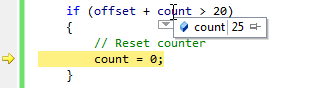
- The DataTip disappears when you remove the mouse pointer. To pin the DataTip so that it remains open, click the Pin to source icon, or
- Right click on a variable, then click Pin to source
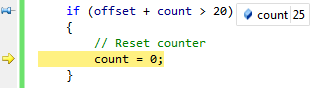
The pinned DataTip closes when the debugging session ends.
To Unpin a DataTip and Make It Float
- In a pinned DataTip, click the Unpin from the
source icon
The pin icon changes to the unpinned position icon. The DataTip now floats above any open windows. The floating DataTip closes when the debugging session ends.
To Repin a Floating DataTip
- In a DataTip, click the pin icon
The pin icon changes to the pinned position icon. If the DataTip is outside a source window, the pin icon is disabled, and the DataTip cannot be pinned.
To Close a DataTip
- Place the mouse pointer over a DataTip and then click the Close icon
To Close All DataTips
- On the Debug menu, click Clear All DataTips
To Close All DataTips for a Specific File
- On the Debug menu, click Clear All DataTips Pinned to File
