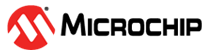6.4 Managing Clock Domains
In SmartTime, timing paths are organized by clock domains.
- Register to Register
- External Setup (in the Maximum Analysis View) or External Hold (in the Minimum Analysis View)
- Clock to Out
You must select a path set to display a list of paths in that specific set.
To manage the clock domains:
-
Right-click anywhere in the Domain Browser and choose Manage Clock
Domains.
The Manage Clock Domains dialog box appears.Tip: You can click the
 icon in the SmartTime window bar to
display the Manage Clock Domains dialog box.
icon in the SmartTime window bar to
display the Manage Clock Domains dialog box. -
To add a new domain, select a clock domain from the Available clock
domains list and click Add. To add a
non-explicit clock domain, click New Clock.
The Choose the Clock Source Pin dialog box appears, and you can select the clock source pin. You can choose to filter the available pins and search.
Figure 6-2. Choose the Clock Source Pin Dialog Box 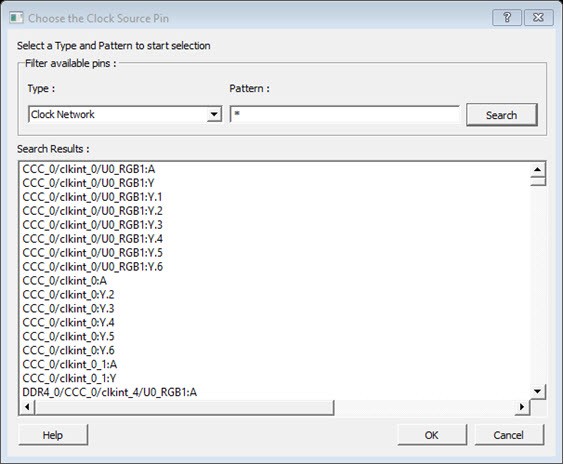
- To remove a displayed domain, select a clock domain from the Show the clock domains in this order list and click Remove.
- To change the display order in the Domain Browser, select a clock domain from the Show the clock domains in this order list, and then use Move Up or Move Down to change the order in the list.
-
Click OK.
SmartTime updates the Domain Browser based on your specifications. If you added a new clock domain, it includes at least three path sets, as mentioned above.