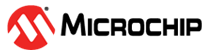6.8 Using Filters
You can use filters in SmartTime to limit the Path List content (that is, create a filtered list on the source and sink pin names).
Filtering options appear at the top of the Timing Analysis View. You can save these filters one level below the set under which they have been created.
To use the filter:
- Select a set in the Domain Browser to display a given number of paths, depending on your SmartTime Options settings (100 paths by default).
-
Enter the filter criteria in both the From and To fields, and then click
Apply Filter.
The display limits the paths to those that match your filter criteria.
Figure 6-8. Maximum Delay Analysis View 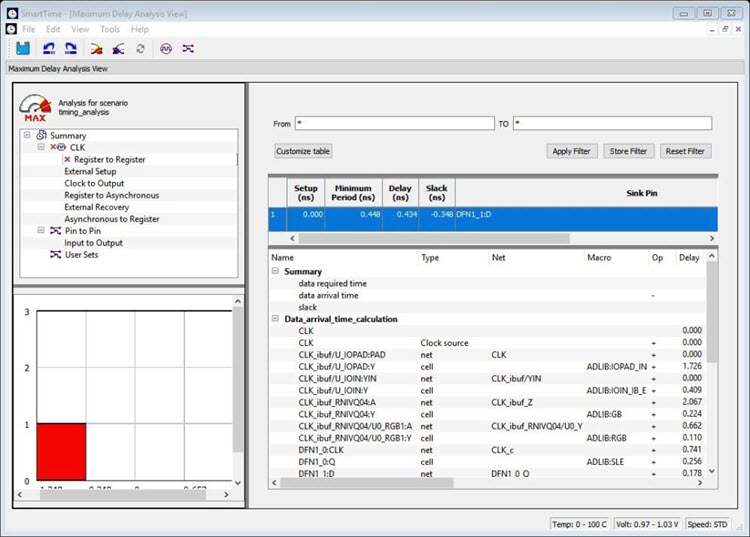
-
Click Store Filter to save your filter criteria with a
special name.
The Create Filter Set dialog box appears.
Figure 6-9. Create Filter Set Dialog Box 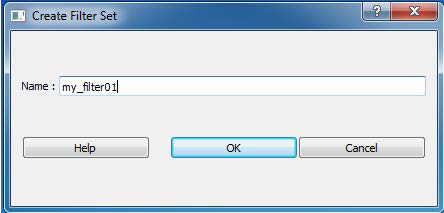
-
Enter a name for the filter, such as myfilter01, and click
OK.
Your new filter name appears below the set under which it was created.
Figure 6-10. Specifying the Filter my_filter01 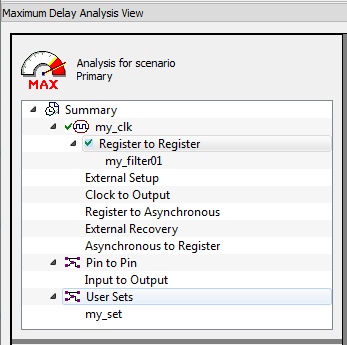
- Repeat this procedure to cascade as many sets as you need using the filtering mechanism.
-
To edit a filter in the set:
- Select the filter you want to edit.
- Right-click the filter and choose Edit Set from the shortcut menu.
-
To rename a set created with filters:
- Select the set that uses filters.
- Right-click the set, and choose Rename Set from the shortcut menu.
- Edit the name directly in the Domain Browser.