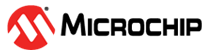6.5 Managing Path Sets
You can create and manage custom path sets for timing analysis and tracking purposes.
To manage path sets:
-
Right-click anywhere in the Domain Browser and choose Add
Set.
The Add Path Analysis Set dialog box appears.Tip: You can click the
 icon in the SmartTime window bar to
display the Add Path Analysis Set dialog box.
icon in the SmartTime window bar to
display the Add Path Analysis Set dialog box.Figure 6-3. Add Path Analysis Set Dialog Box 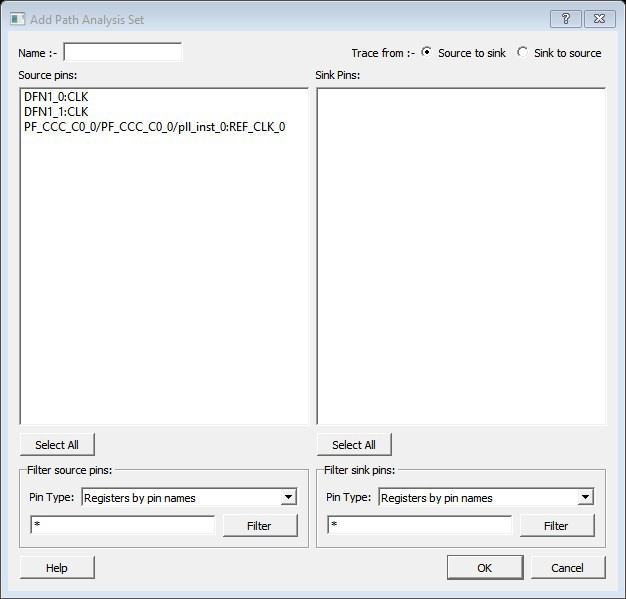
- Enter a name for the path set.
- Select the source and sink pins. You can use the Using Filters to control the type of pins displayed.
-
Click OK.
The new path set appears below User Sets in the Domain Browser.
Figure 6-4. Updated Domain Browser with User Sets 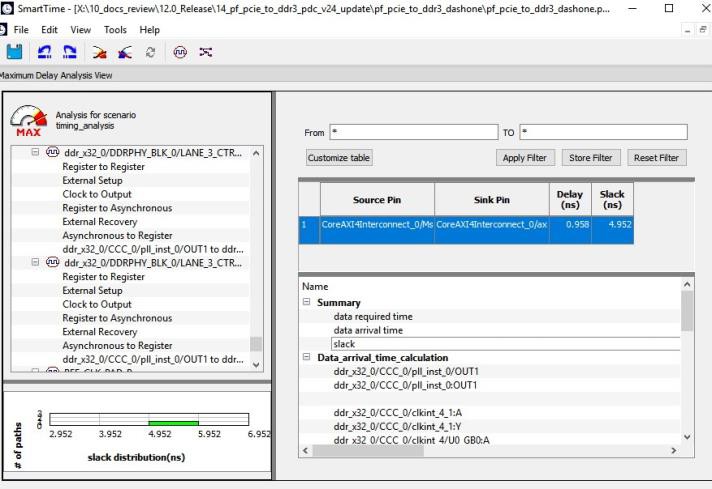
-
To rename a path:
- Select the path set from User Sets in the Domain Browser.
- Right-click the set you want to rename, and then choose Rename Set from the right click menu.
- Edit the name directly in the Domain Browser.
-
To remove a path:
- Select the path set from User Sets in the Domain Browser.
- Right-click the set you want to delete, and then choose Delete Set from the right click menu.