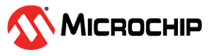6.5.3 Enabling the Remote SSH
The demo application enables sshd for the SSH remote connection and
avahi for the mDNS device discovery and hostname resolution. Users
can use the hostname to connect to the evaluation board over SSH, without needing the
board’s IP address
The user must perform the following steps to make an SSH remote connection.
- After the device connects to the target AP, LED (D5) on the SAMA5D27-SOM1-EK1 evaluation board turns ON in blue.
- Use SSH client tools like PuTTY
on a PC to create an SSH tunnel. Open PuTTY and configure the SSH connection
with the following settings:
- Set “Port” value as 22
- “Host Name (or IP
address)” as sama5.local (see xrefFigure 6-11).Note: Ensure that the PC is on the same network as the evaluation board.
- Click Open to initiate the SSH connection.
Figure 6-11. Use PuTTY to Create SSH Connection Note: In some networks, the “Host Name (or IP address)” for SSH connection issama5. - When connecting for the first
time, a PuTTY Security Alert window appear.
Figure 6-12. PuTTY Security Alert - Click Yes to update PuTTY’s cache and continue connecting.
- The users can also use the
sshcommand on Linux to remotely control the board:- Open a terminal on the Linux machine.
- Use the following command to initiate the SSH
connection:
ssh root@sama5.local
- The user can login with the
following username and password:
- username:
root
- password:
r.
login as: root root@sama5.local's password: r - username: