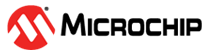3.4.2 Pin/Register Actions Tab
Note: Refer to Stimulus Control Language (SCL) for important
information on port registers and port pins using stimulus.
Basic synchronous pin and/or register actions may be entered in this tab. For more complex actions, use the Advanced Pin/Register Tab.
This is the simplest time based stimulus. Some possible uses for this tab could be:
- Initialize pin states at time 0 (zero) so when ever you re-start a simulation run the pins will be in a predetermined state after each POR. IO port pins do not change state on a reset and the simulator starts off with treating all IO pins as inputs of a zero state.
- Set a register to a value at a specific time.
- Set multiple interrupt flags at exactly the same time to see the effect within the interrupt handler for priority
- Create a pulse train with different periods of a pulse over time, or an irregular wave form based on run time
- Repeat a sequence of events for endurance testing
To enter data in this tab:
- Select the unit of time in the Time Units list box that you will use to trigger all stimulus.
- Click on the text that says “Click here to Add Signals” to open the Add/Remove Pin/Registers dialog (see Add/Remove Pin/Registers Dialog). In that dialog, you select the pins, registers or other signals to which you will apply stimulus. These selections will become the titles of the columns.
- Fill out each row, entering a trigger time (“Time”) and value for each pin/register column. Trigger time for each row is accumulative time (since the simulation began), not interval time between adjacent rows.
- To remove a row, select it and then click Delete Row.
- Check the checkbox “Repeat after X (decimal)” to repeat the stimulus on the tab after the last stimulus has occurred. Specify a delay interval for when to repeat the stimulus.
- To restart at a specific time, make a selection from the “Restart at: (decimal)” list box. The list box selections are determined by the trigger times (in the Time column) for each row.
Once the tab is filled out, you may proceed to another tab or click Apply to use the stimulus. To remove a previously applied stimulus, click Remove.
To scroll through signals:
- If you add more signals to the dialog than will fit in the window, a scroll bar will appear.
- You may scroll through all the signals to view their values.
Note: The Time column remains fixed when you scroll
horizontally through the signal columns.