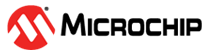3.4 Stimulus Window
Use the Stimulus window to create asynchronous or synchronous stimuli. This interface allows you to enter stimulus information which is saved in a file called a workbook.
To open the Stimulus window, select Window>Simulator>Stimulus.
Note: The Stimulus window must be open for stimulus to be active
during simulation.
The Stimulus window tabs and tab-related content are discussed in the
following sections.
Note: When setting up multiple tabs, be aware of input
interaction.
The buttons on the left side of the window have functions you can view by hovering the mouse over a button.
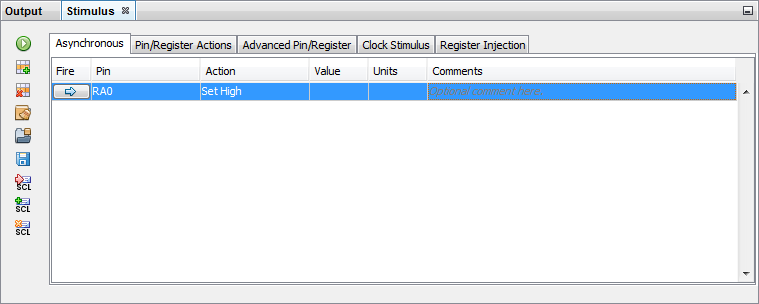
Default Unit Values
All tabs have these default unit values:
- Time units are always in decimal.
- PC values are always in hex.
- Pin values are always either ‘0’ or ‘1’.
- Register values are always in hex.
- Bitfield values are always in binary.
Labels
Labels must be of the format:
alpha[_|alpha|numeric]
where:
alpha= alphabetic character(s)_= underscore characternumeric= numeric character(s)
All labels must:
- be unique; they cannot be the same as any pin name or SFR name
- begin with an alphabetic character
- not end with an underscore (_)
- not include two underscores together