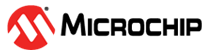8 Appendix 1: Enable TFTP Client
(Ask a Question)To enable TFTP client, follow these steps:
- Navigate to Control
Panel > Programs. Click Turn Windows
features on or off as shown in the following figure.
Figure 8-1. Control Panel-Programs and Features 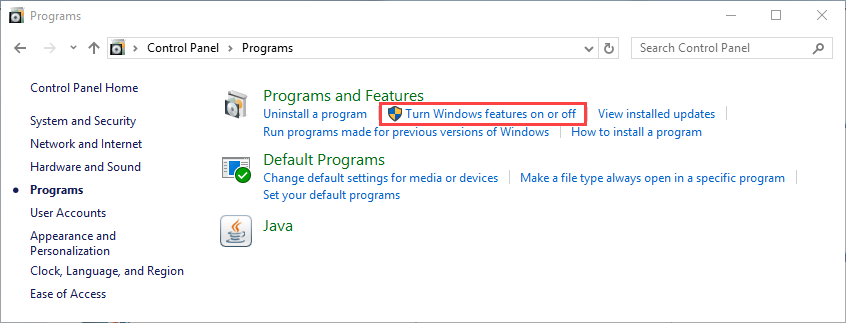
- Select the TFTP
Client check box from Windows® Features as shown in
the following figure.
Figure 8-2. Selecting TFTP Client from Windows Features 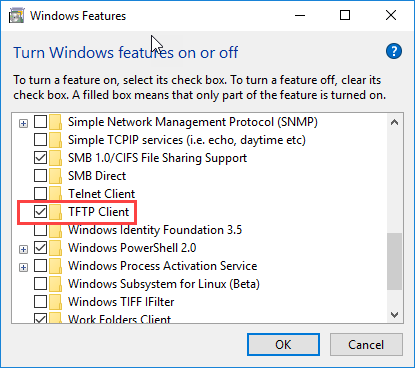
- Navigate to Control
Panel >System and Security and click
Allow an app through Windows Firewall.
Figure 8-3. System and Security Window 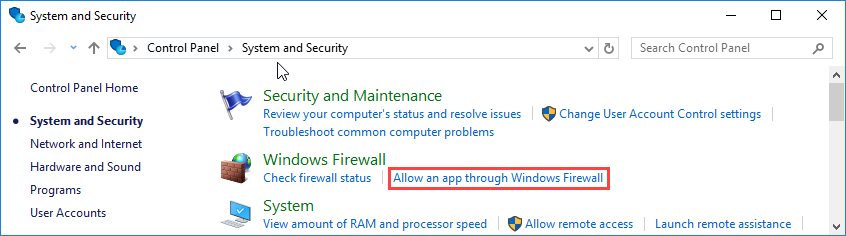 Important: If the System and Security option is not available, then enter the firewall in the search window to perform step 3.
Important: If the System and Security option is not available, then enter the firewall in the search window to perform step 3. - Click Change
Settings and choose Allow another program…
Figure 8-4. Allow Programs Window 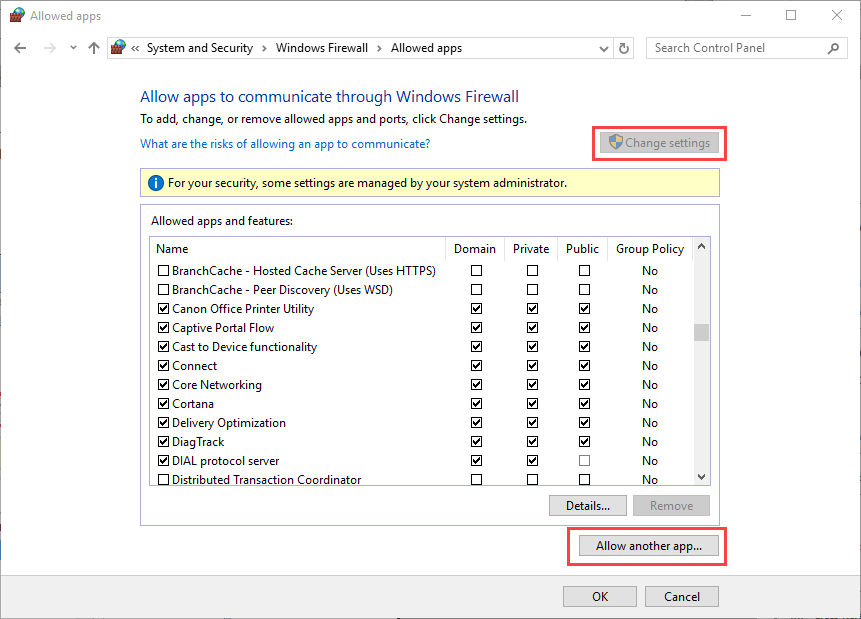
- The Add an app window is displayed. Click Browse…
- Navigate to :\ -> ->. Choose TFTP.exe and click Open.
- Ensure the TFTP.EXE path
C:\Windows\System32\TFTP.EXE is selected correctly and click
Add.
Figure 8-5. Add an app Window 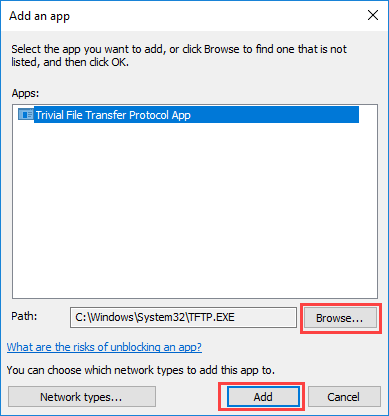
- Ensure the Trivial File
Transfer Protocol App is added and select the check boxes (Domain,
Home/Work, and Public) as shown in the following figure.
Figure 8-6. Selecting Trivial File Transfer Protocol App in Allowed apps and Features Window 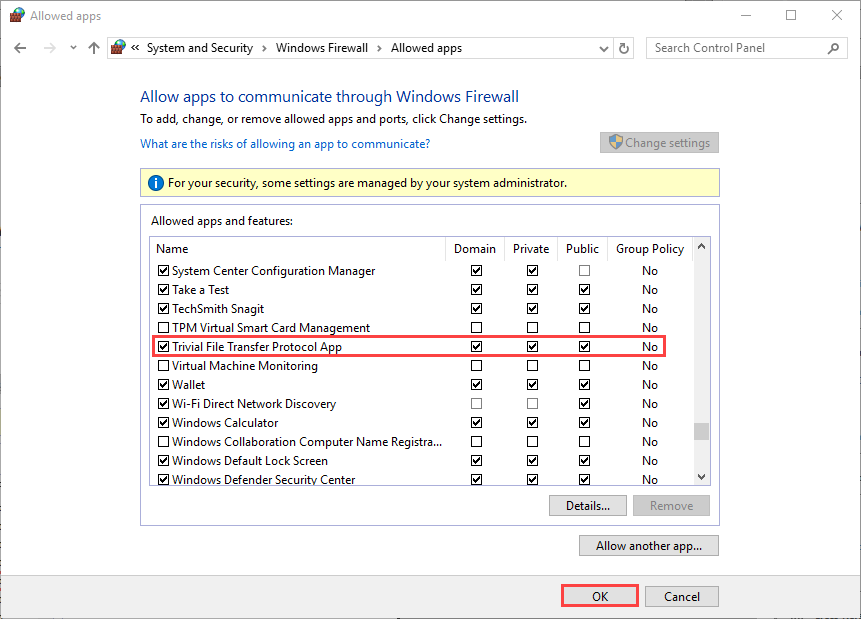
- Click OK.