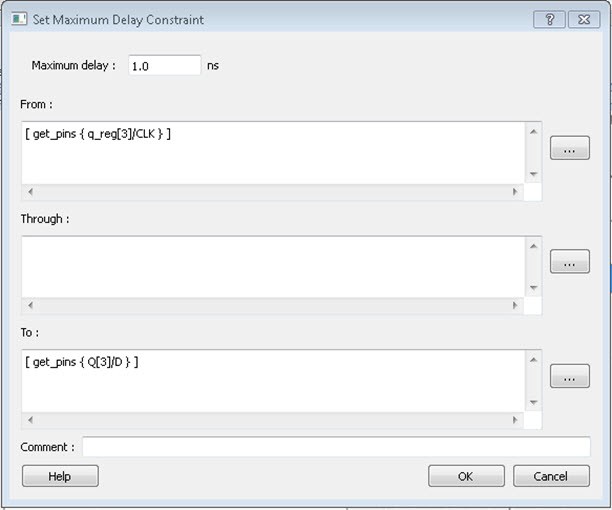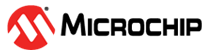9.9.2 Adding a Timing Exception Constraint from a Timing Path
To add a timing exception constraint from a timing path in SmartTime Max/Min Delay Analysis View:
- Open SmartTime (Design Flow Window > Verify Timing > Open interactively).
- Open the Constraints Editor (Constraint Manager > Timing Tab > Edit with Constraints Editor).
- Select Max/Min Delay Analysis View, and then right-click a timing path in the table.
-
Select a timing exception constraint to add:
- False Path Constraint
- Maximum Delay Constraint
- Minimum Delay Constraint
- Multicycle Path Constraint
Figure 9-2. Add Timing Constraint from SmartTime’s Reported Timing Path 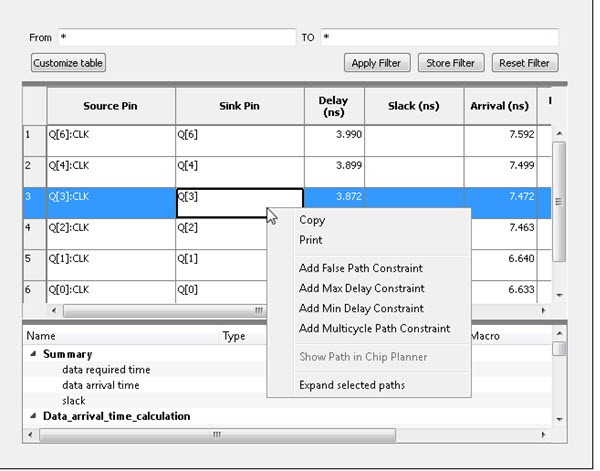 Note: If the Constraint Editor is not open, the Add Max/Min Delay, False Path, and Multicycle Path Constraint menu items are grayed out.
Note: If the Constraint Editor is not open, the Add Max/Min Delay, False Path, and Multicycle Path Constraint menu items are grayed out. -
Add the Constraint in the Add Constraint dialog box. The source/from
pin and destination/to pin fields are
populated with the appropriate pin names captured from the SmartTime reported
path (Source Pin and Sink Pin) you clicked.
- Click OK to exit the Add Constraint dialog box.
- Click Save in the Constraints Editor.
- Exit the Constraints Editor.
- Exit SmartTime.
- If the newly added constraint that is added to a file (the Target file) is used for Place and Route and Verify Timing, rerun Place and Route.
- Open SmartTime Maximum/Minimum Delay Analysis View.
Figure 9-3. Add Maximum Delay Constraint