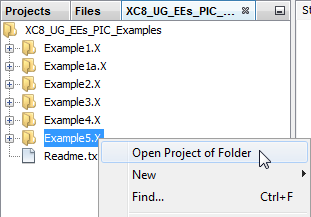6.3.1 Open an Existing MPLAB X IDE Project
Once you have an existing project, either one that you created or a downloaded example, there are a several ways to open this project.
Open by Icon
Click on the icon.
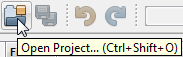
Open from IDE Menus
Select or .
Open by Drag-and-Drop of Project Folder
Select a project folder in your file manager window. Drag and drop the folder into the Editor Pane (see View Changes to Desktop). The project will open in the Projects window.
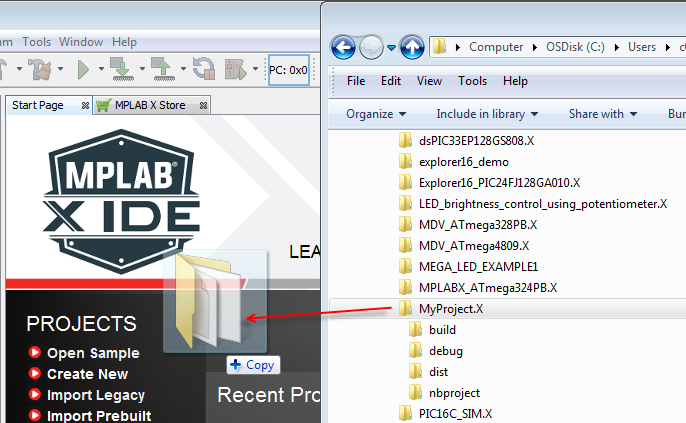

Open by Drag-and-Drop of Folder containing Projects
To open a folder containing projects, select the folder in your file manager window. Drag and drop the folder into the Editor Pane (see previous step). A window with the name of the folder on the tab will open in the File Pane. The folder and related projects will be shown in this window. To open a project in this folder, right click on the project name and select Open Project of Folder. The project will open in the Projects window.