6.3.9 Group of Projects
Advanced applications can require more than one project. Grouping projects can be useful while developing.
New Project Wizard: Group Two New Projects
The New Project wizard allows for the creation of two application projects which may be added to a group for better management. As an example, the dual-core project shown in Create a New Project can be grouped by checking Group Projects in Step 7: (Optional) Add Project. The result is shown in the figure below.
You can also add other existing projects or new projects by right clicking on the new group.
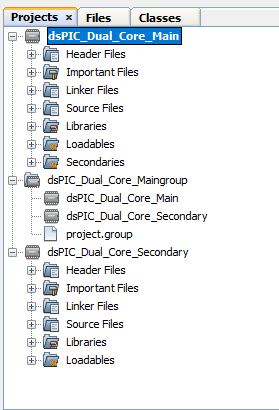
New Project Wizard: Create a New Group of Projects
Additionally you may use the New Project wizard to create a group first by selecting . Follow the wizard to create the new group. Then right click on the new group to add existing projects or new projects.
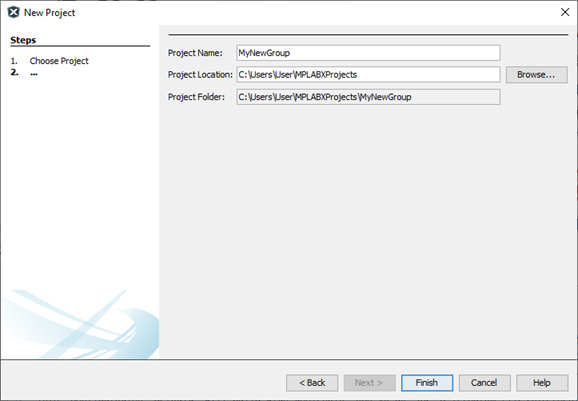
Projects Window: Create a New Group of Projects
Right click on a project name in the Projects window and then select . The Group Projects dialog will open (see figure.)
Projects open in the Projects window are available to select for a group; just click the checkbox next to the project name. To create a group, enter a Group Name and Group Location. Then click New Group.
Once the group is created, you can right click on the new group to add existing projects or new projects.
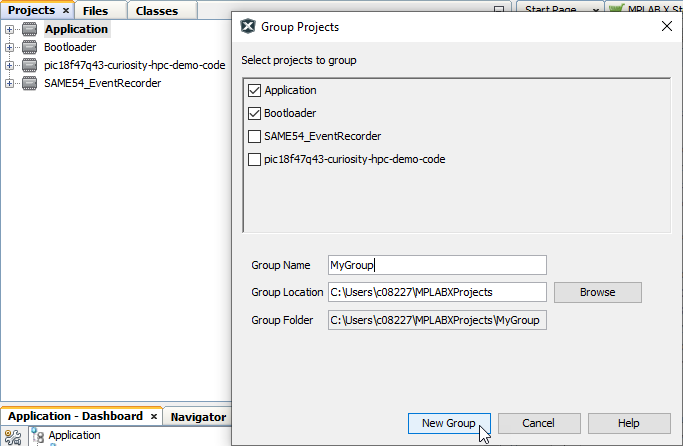
Working with a Group of Projects
Once you have created a Group of Projects, right click on the group name to select actions from the context menu below.
| Action | Description |
|---|---|
| Open | Open all projects in the group |
| Open Required Projects | Open all projects in the group or select each one as needed. |
| Add Existing Projects to Group | Add an existing project to the group. Projects can be at different locations from each other and the group. |
| New | Create new project(s) to add to the group. If you create two projects using the New Project wizard, both projects will be added to the group when created. In this case, the Group Project check box will be disabled to prevent nested groups. |
| Close | Close group. Open a group as you would open a project. |
Right click on a project within a group to select actions from the context menu below.
| Action | Description |
|---|---|
| Open | Open the selected project in the Projects window. You may also double click on the project to open it. |
| Remove project from group | Remove the project from the group. This will not delete the project. |
| Close | Close the selected project in the Projects window. |
If you rename a project that is in a group, this will not update the project name in a group. Therefore you must remove the project with the old name and then add the renamed project to the group.
You can move/copy projects into a group, but you will loose some context menu items.
