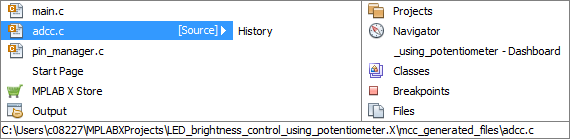5.2 View Changes to Desktop
The MPLAB X IDE desktop is divided into four panes. When you have created your project, several windows will open in these panes.
Desktop Panes
- File pane – displays file-related
information.
- The Projects window displays the project tree with files grouped by category.
- The Files window displays the project files according to the folder organization on your computer.
- The Classes window displays any classes and their functions, variables and constants in the code. Double click on an item to see its declaration.
- Navigation pane – displays information on
items in the File pane.
- The Dashboard window displays information about the selected project.
- The Navigator windows displays information on the symbols and variables in the project file selected.
- Editor pane – for viewing and editing project files. The Start Page and MPLAB X Store are also visible here.
- Task pane – displays task output from
building, debugging, or running an application.
Figure 5-8. MPLAB X IDE Desktop - Panes 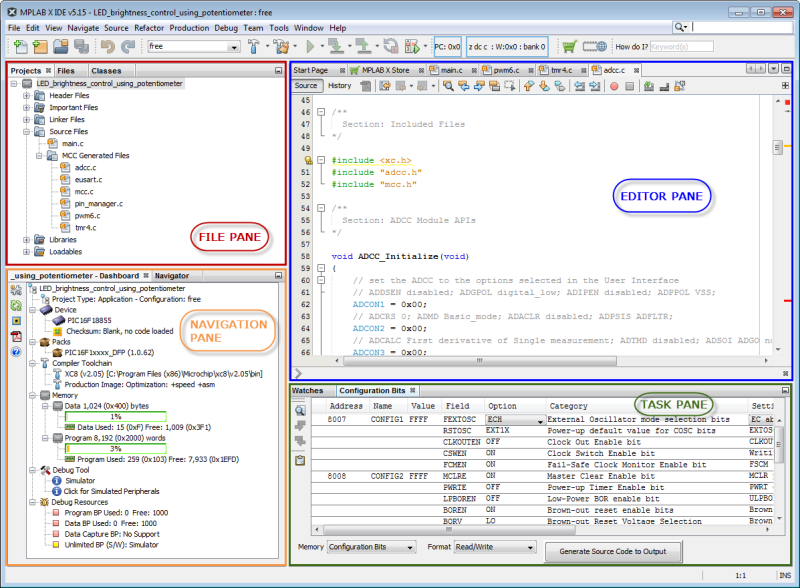
Desktop Windows
Although panes are useful for describing sections of the IDE interface, windows may be moved from one pane to another. So panes do not always represent the window content. Therefore, only windows are discussed in most documentation.
To move around between windows on the desktop:
- Click on a window to make it in focus.
- While in one window, you can change focus to any other open window by pressing in holding the Ctrl key and then pressing the Tab key. Select the window you want from a pop-up list.