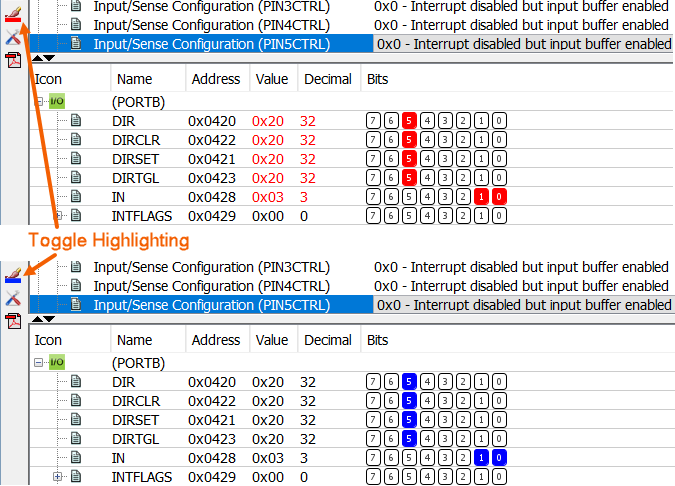5.20 View Registers for the Project (I/O View)
Use the I/O View window () to see an overview of registers of the target device for the current project. It serves as a quick reference during design and is capable of displaying register values when the project is in debug mode.
The I/O View is a split pane view with peripherals in top pane and registers of the selected peripheral in bottom pane.
- The top pane can show registers with named editing values in combo, like Config combo.
- The bottom pane shows register words with custom bit control for editing and changed colored bits.
For more on this window, see I/O View Window.
Edit During Debug Pause
When debug mode has been paused, you can edit values in the window.
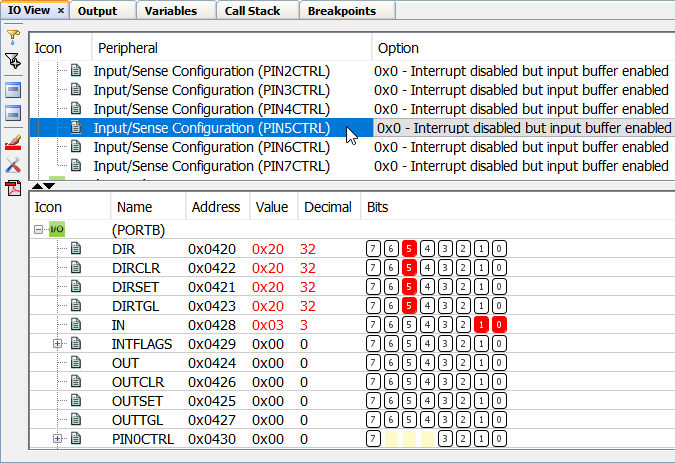
To change a bit, simply click it, and the value will be toggled. Each bit in the register is displayed in a separate column. Bits which are set will have a dark color by default, while cleared bits will have no color (default white).
Any value can be changed by clicking the value field and writing a new value.
Some values and bits cannot be modified as they are read-only and some bits may be write-only. See the documentation for each device for more information. When a bit or value is set, it is immediately read back from the device, ensuring that the I/O view only displays actual values from the device. If a new value is set, but the I/O view does not update as expected, the register might be write-only or simply not accessible.
Change Colors
When a register has changed since last time it was displayed, it will indicate so with a red colored value and bits in the display. If a bit has been set since last time, it will be solid red. If it has been cleared it will simply have a red border. This feature can be toggled on or off in the toolbar.