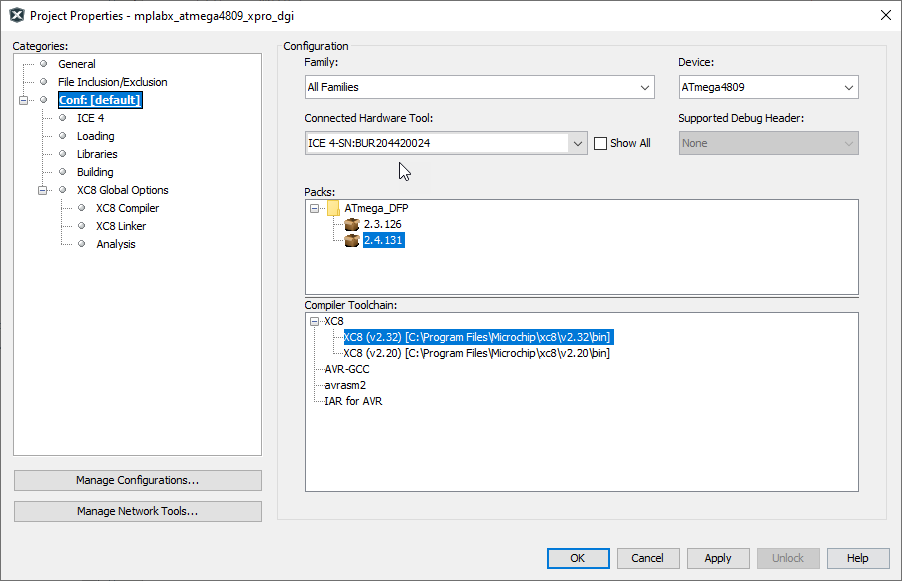5.4 View or Make Changes to Project Properties
Once the Project Properties window has been opened (see Open Project Properties), you can view or change project properties.
Click the Conf: [default] category to reveal the general project configuration. Your may change the configuration by selecting a different item, if available.
| Family | Device Family name. Select a device family to narrow the selection in the “Device” drop-down list. |
| Device | Name of the project device. Care should be taken when changing the device, especially to one from a different family, as the pack, hardware tool and compiler will need to be updated. |
| Connected Hardware Tool | Name of the connected hardware tool(s). To see all hardware tools that support the project device, check “Show All.” |
| Supported Debug Header | Number of supported header. Not all devices have/need a debug header. |
| Supported Plugin Board | Name of supported plugin board (Real ICE tool only). |
| Packs | Name and versions of each pack containing the device information file. The one previously selected is highlighted. See Work with Packs. |
| Compiler Toolchain | Name(s) of supported toolchain(s) based on the project device. The one
previously selected is highlighted. If there is a newer toolchain available, you may see a “Download Latest” link. See Download MPLAB XC Compilers. |