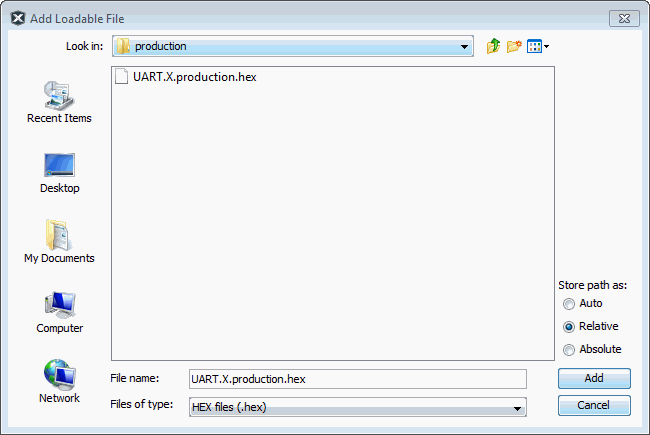6.3.2.2 Project Properties Window – Loading Setup
Open the Project Properties window (File>Project Properties) and click on “Loading.”
- Combining the Current Project with Other Projects
- Combining the Current Project Hex File with Other Hex Files
- Loading an Alternative Hex File
- Loading Debug Symbols During Program/Build
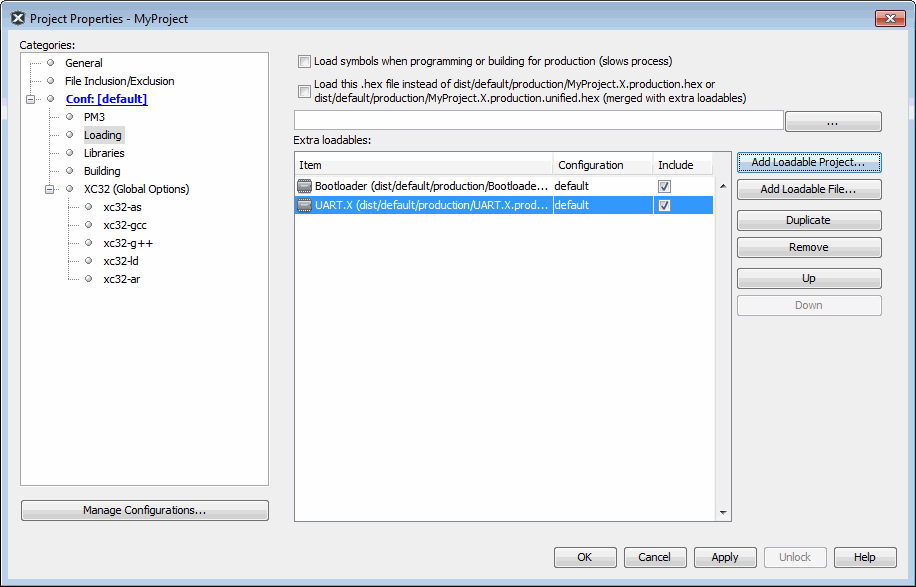
Combining the Current Project with Other Projects
- Click Add Loadable Project. The Add Loadable Project dialog will appear.
- Browse to a project and select it.
- Under “Configurations” select a build configuration to use for this project. If you have not added different configurations to this project, you will only see “default.”
- Under “Store path as” select how to store information about the
path to the loadable project. Choose from:
- Auto – allow MPLAB IDE to determine whether the loadable project path should be relative or absolute based upon the its location. If the main project directory contains the loadable project, the reference is a relative path. Otherwise, the reference is an absolute path.
- Relative – reference the loadable project with a relative (to the main project) path. This is the preferred way to add paths.
- Absolute – reference the loadable project with an absolute path. There are cases when this mode is useful, but these paths often require correction when a project is moved from one system to another.
- Click Add to close the dialog.
- In the Project Properties window, ensure the “Include” checkbox is checked if you want to build this project when you build the current project.
- If you have added more than one project, the order shown here will determine the order in which the hex files will be added to the current project’s hex file. Use Up and Down to change the order.
- Click Apply or OK to accept the changes.
The next time you build the current project, the projects listed here will also be built (if “Include” is checked) and their hex files will be combined with the current project’s hex file to create a single output hex file. Any debug files will also be combined.
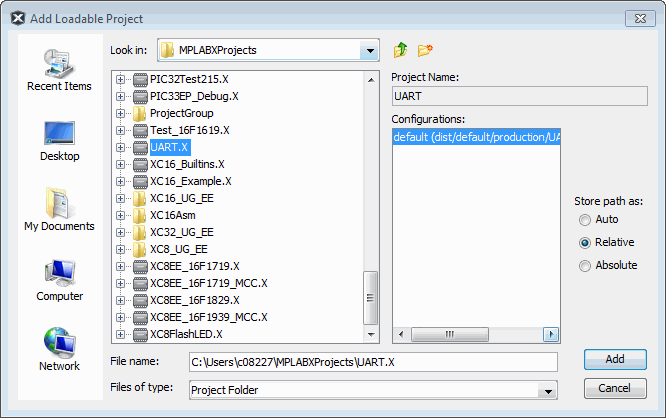
Combining the Current Project Hex File with Other Hex Files
- Click Add Loadable File. The Add Loadable File dialog will appear.
- Browse to a hex file and select it.
- Under “Store path as” select how to store information about the
path to the loadable file. Choose from the following options:
- Auto – Allow MPLAB IDE to determine whether the loadable file path should be relative or absolute based upon the its location. If the main project directory contains the loadable file, the reference is a relative path. Otherwise, the reference is an absolute path.
- Relative – Reference the loadable file with a relative (to the main project) path. This is the preferred way to add paths.
- Absolute – Reference the loadable file with an absolute path. There are cases when this mode is useful, but these paths often require correction when a project is moved from one system to another.
- Click Add to close the dialog.
- In the Project Properties window, if you have added more than one file, the order shown here will determine the order in which the hex files will be added to the current project’s hex file. Use Up and Down to change the order.
- Click Apply or OK to accept the changes.
The next time you build the current project, the hex files listed here
will be combined with the current project’s hex file
(CurrentProject.X.Production.hex) to create a single output hex
file. (CurrentProject.X.unified.hex) in the same folder as the current
project hex file.
Loading an Alternative Hex File
- Click to check “Load this .hex file instead of ...”
- Click the ellipses (...) button to open the Add Loadable File dialog. For details on adding the hex file using this dialog, see the previous topic.
The next time you build the current project, the alternative hex file will load on build complete.
Loading Debug Symbols During Program/Build
The checkbox to “Load symbols when programming or building for production (slows process)” allows you to load debug symbols when programming, as when using RTDM with DMCI, Motor Control applications etc. Otherwise the checkbox should be left unchecked to speed up programming and building (default).