2.7 Atmel START Integration
The development experience between Atmel START and Microchip Studio has been optimized. This section demonstrates the iterative development process of START-based projects in Microchip Studio through the re-configure and merge functionality.
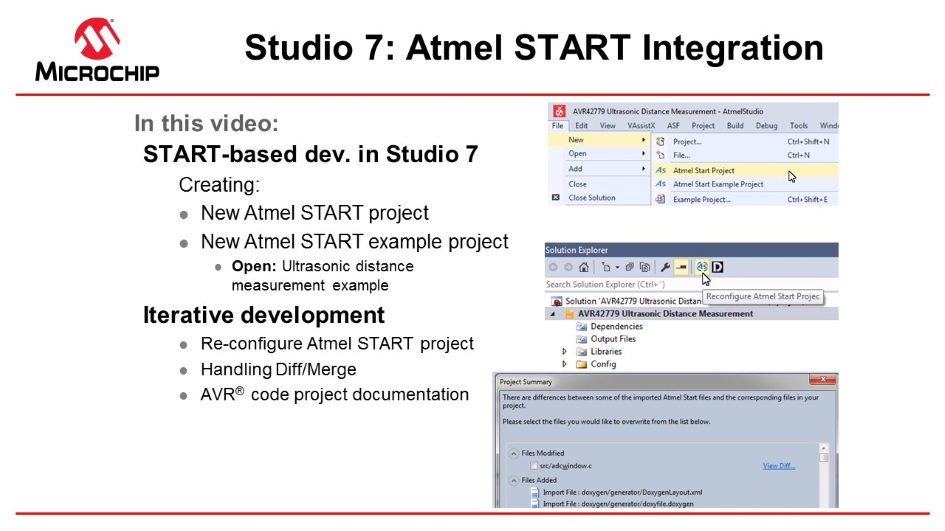
Video: Atmel START Integration
Todo: Exporting the
Project from Atmel START.
- On the Atmel START website, create a new project (Example or Board).
- Click on the Export Software Component button. Make sure to check the Microchip Studio check-box.
- Click on Download pack. An atmelstart.atzip
pack file will be downloaded.
Figure 2-6. Download Your Configured Project 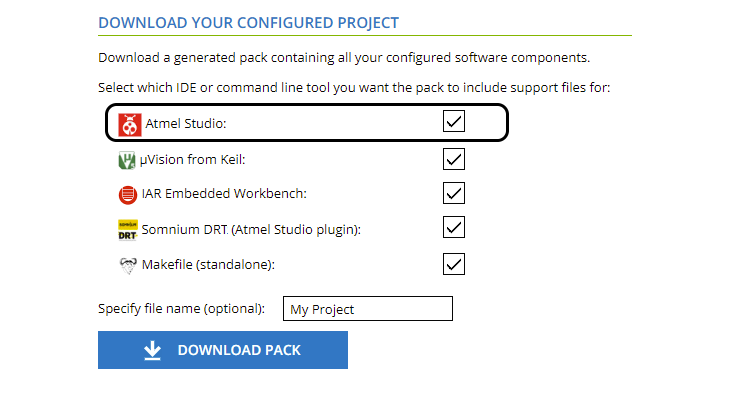 Todo: Import the Atmel START Output into Microchip Studio.
Todo: Import the Atmel START Output into Microchip Studio. - Launch Microchip Studio.
- Select File ➔ Import ➔ Atmel START
Project.
Figure 2-7. Import Atmel START Project 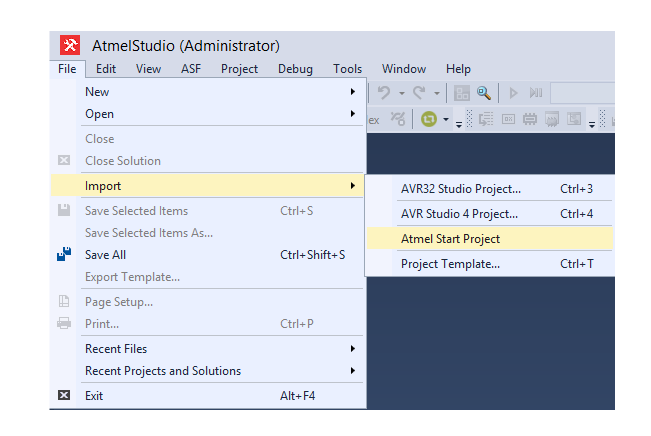
- Browse and select the downloaded atmelstart.atzip file.
- The Atmel START Importer dialog box will
open. Enter project details as Project name, Location, and Solution name. Click OK.
Figure 2-8. Atmel START Project Importer 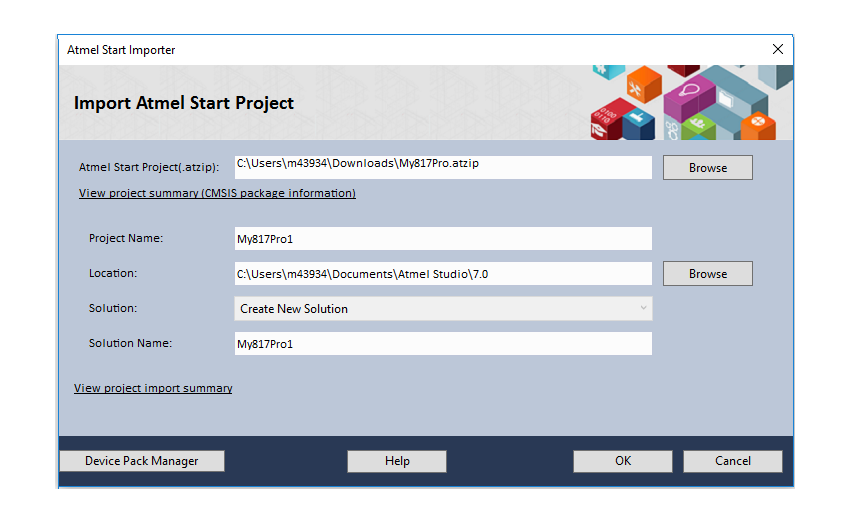
- A new Microchip Studio project will be
created, and the files imported.
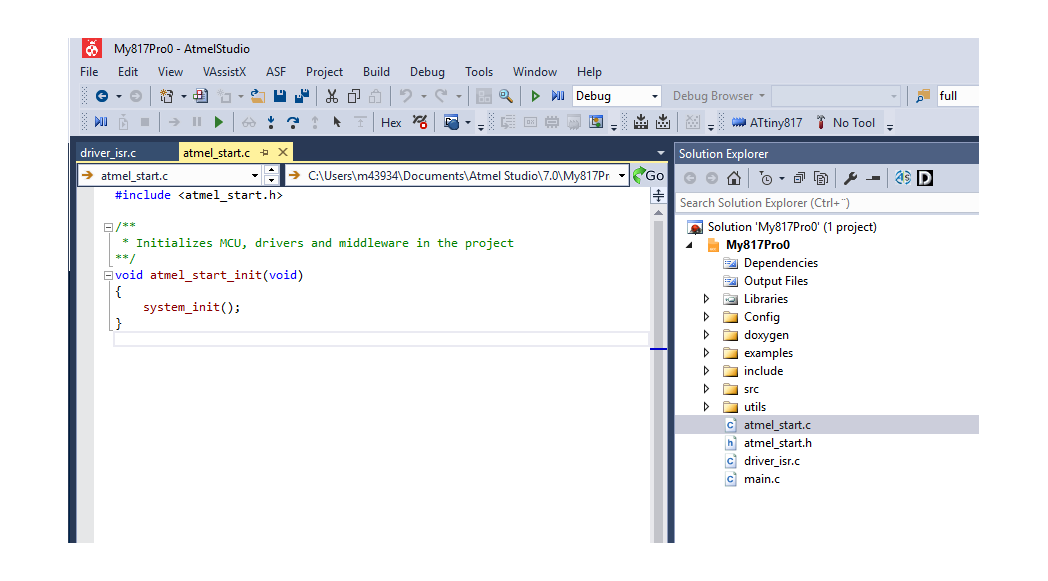 Todo: Import the Atmel START Output into Microchip Studio.
Todo: Import the Atmel START Output into Microchip Studio. - Some projects contain documentation
formatted for Doxygen.Note: Doxygen must be downloaded from http://www.doxygen.org and installed. You will be asked to configure Studio to locate the Doxygen executable, which defaults to C:\Program Files\doxygen\bin \doxygen.exe.
- Click on the Doxygen button to generate the
documentation. Doxygen will run, and the generated documentation will open in a new
window.Todo: Reconfigure the project using Atmel START.
- Click on the Reconfigure button or right click on the project node in the Solution Explorer, and, from the menu, select Reconfigure Atmel START Project.
- Atmel START will open in a window inside
Microchip Studio.
Figure 2-9. Reconfigure Atmel START Project and Doxygen Buttons 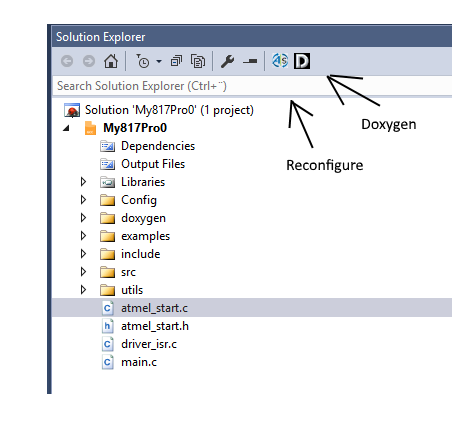
- Do the necessary changes to the project. Click the GENERATE PROJECT button at the bottom of the Atmel START window.
