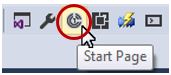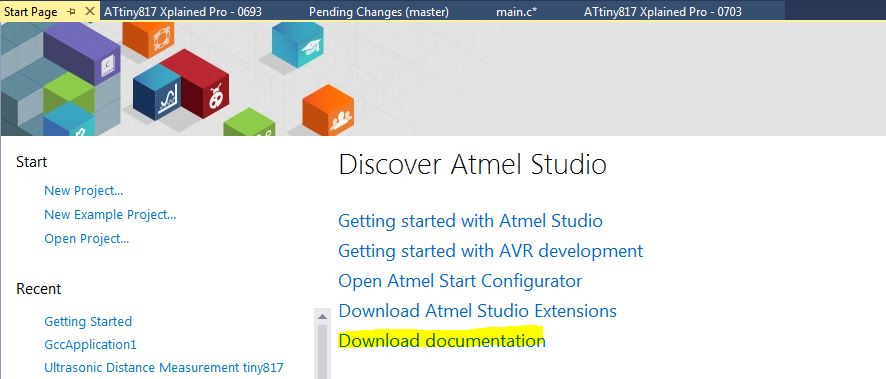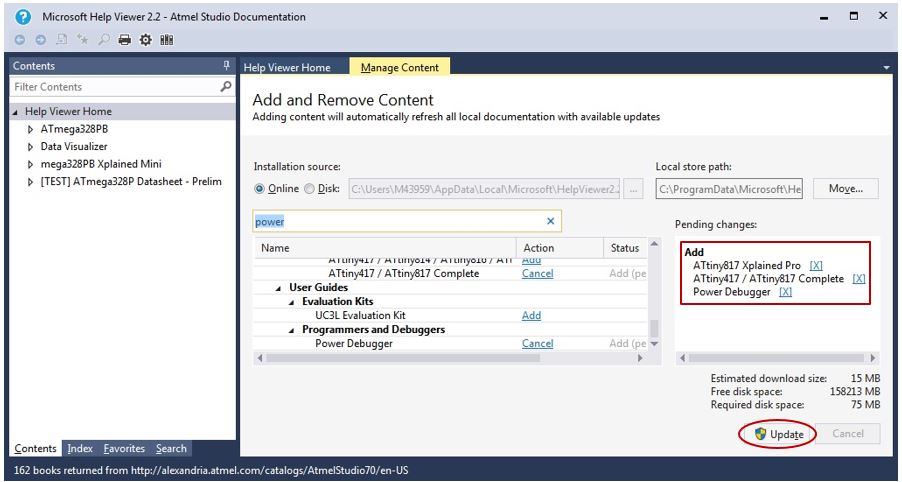2.4 Installation and Updates
This section describes installing Microchip Studio for AVR and SAM Devices, installing updates for Studio or plugins, and adding support for new devices.
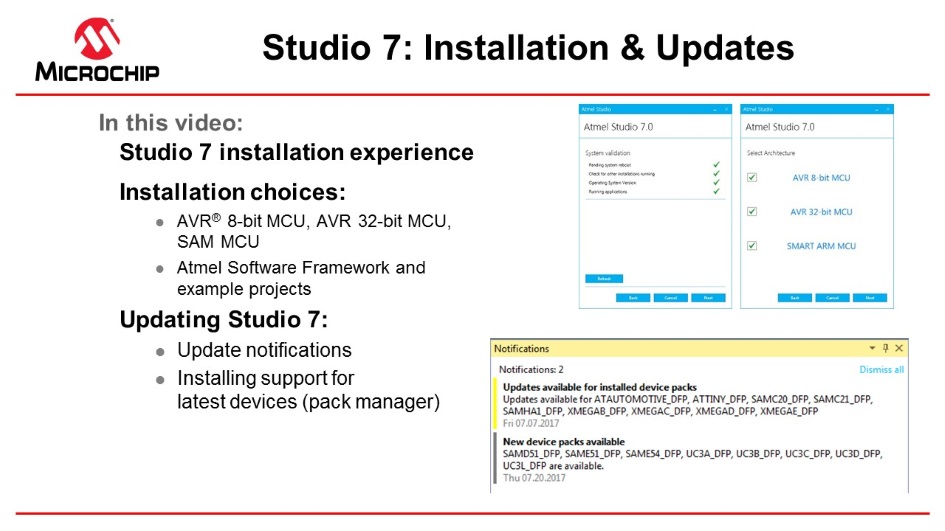
Installation
Supported Operating Systems
- Windows 7 Service Pack 1 or higher
- Windows Server 2008 R2 Service Pack 1 or higher
- Windows 8/8.1
- Windows Server 2012 and Windows Server 2012 R2
- Windows 10
Supported Architectures
- 32-bit (x86)
- 64-bit (x64)
Hardware Requirements
- A computer that has a 1.6 GHz or faster processor
-
RAM
-
1 GB RAM for x86
-
2 GB RAM for x64
-
An additional 512 MB RAM if running in a Virtual Machine
-
- 6 GB available hard disk space
Downloading and Installing
-
Download the latest Microchip Studio installer: Microchip Studio
- The web installer is a small file (<10 MB) and will download specified components as needed
- The offline installer has all components embedded
- Microchip Studio can be run side-by-side with Atmel Studio 6.2 and older and AVR Studio. Uninstallation of any previous versions is not required. Microchip Studio can not run side-by-side with Atmel Studio 7.
- Verify the hardware and software requirements from the 'System Requirements' section
- Make sure your user has local administrator privileges
- Save all your work before starting. The installation might prompt you to restart if required.
- Disconnect all USB/Serial hardware devices
- Double click the installer executable file and follow the installation wizard
- Once finished, the installer displays an option to Start Microchip Studio after completion. If you choose to open, note that Microchip Studio will launch with administrative privileges since the installer was either launched as the administrator or with elevated privileges.
- If upgrading Microchip Studio from an earlier version of Atmel Studio 7 or Microchip Studio and running the application with a different user account, clear the local application user cache. Do this because the installer only clears the installed users' cache. Do this by deleting the folder: %localappdata%\Atmel\AtmelStudio\7.0 from the Windows File Explorer.
- In Microchip Studio, you may see an update notification (flag symbol) next to the Quick Launch field in the title bar. Here you may select and install updated components or device support.
Downloading Offline Documentation