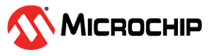4.1.2 WILCS02 Wi-Fi® Link Controller SD Board SPI Setup
To prepare the platform for WILCS02 SPI evaluation, hardware modifications are necessary on the WILCS02-SD board. This involves configuring the SPI interface either through the SD/MMCplus connector or using jumper wires. To test the SPI interface with the SAMA5D27-SOM1-EK1, connect the SPI interface of the SD board to mikroBUS 1 on the SAMA5D27-SOM1-EK1 for operation.
For more details on how to use the SPI interface via the SD/MMCplus connector, refer to the “Using SPI Interface via SD/MMCplus Connector” of the WILCS02 Wi-Fi Link Controller SD Board User Guide (DS50003655).
For more details on how to use the SPI interface via jumper wires, refer to the “Using SPI Interface via Jumper Wires” of the WILCS02 Wi-Fi Link Controller SD Board User Guide (DS50003655).
The following table describes the connection between the WILCS02-SD board SPI interface and the mikroBUS1 of the SAMA5D27-SOM1-EK1. The user can either use connector the WILCS02-SD board to the SAMA5D27-SOM1-EK1 mikroBUS1 via jumper wires or SD/MMCplus connector.
| SAMA5D27-SOM1-EK1 mikroBUS1 | WILCS02-SD Board (via Jumper Wires) | WILCS02-SD Board (via SD/MMCplus Connector) |
|---|---|---|
| RST | J207 connector | Pin 11 of SD/MMC connector |
| NPCS | TP110 | Pin 1 of SD/MMC connector |
| SPCK | Pad of R105 | Pin 5 of SD/MMC connector |
| MISO | Pad of R110 | Pin 7 of SD/MMC connector |
| MOSI | TP109 | Pin 2 of SD/MMC connector |
| 3.3V | VDD of J104 connector | Pin 4 of SD/MMC connector |
| GND | GND of J104 connector | Pin 6 of SD/MMC connector |
| PWM | TP106 | Pin 13 of SD/MMC connector |
| INT | TP107 | Pin 12 of SD/MMC connector |
After implementing the hardware modifications, perform the following steps for SPI evaluation:
- Set the jumper position of strap1 header (J103) on the WILCS02 Wi-Fi® link controller SD board to be set between pin 1 and pin 2 to pull it high for selecting the SPI host interface.
- Insert the SD card containing the built Linux system image into the micro-SD card slot (J14) of the SAMA5D27-SOM1-EK1 evaluation board.
- Connect USB cable to Micro-USB port (J10) of the SAMA5D27-SOM1-EK1 evaluation board to power ON the board.