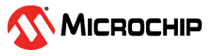3.3.1.1.3 Trigger Controls
The Oscilloscope trigger sub-module helps to identify and lock on to only the portion of the input signal desired. Depending on the operating mode set by the run controls, the trigger can:
-
Lock on to a periodic signal and constantly update the plot
-
Only update the plot when the signal exceeds some level
Edge Triggering
The edge triggering mechanism is looking for the signal to cross the trigger level. For a positive edge trigger, the signal must go from below the trigger level, to above the trigger level.
- No trigger – the line must cross.
- No trigger – wrong direction.
- Trigger point.
- No trigger – the line must cross.
- No trigger – wrong direction.
- Trigger point.
Set the Edge Trigger Type
The trigger mechanism has two edge trigger modes: Positive and Negative Edge Trigger.
- To set the Positive Edge Trigger mode,
click the
 button. The button will be highlighted when activated.
button. The button will be highlighted when activated. - To set the Negative Edge Trigger mode,
click the
 button. The button will be
highlighted when activated.
button. The button will be
highlighted when activated.
Set the Trigger Level
The trigger level can be adjusted in three different ways:
-
Enter a trigger level value into the text box. Press the TAB keyboard button or click the mouse outside the text box to let the new value take effect.
-
Click on the up/down arrows located to the right of the text box
-
With the mouse cursor positioned over the text box, scroll the mouse wheel to increase/decrease the trigger level setting
-
Drag the trigger level line in the plot area to a new position
Select the Trigger Source
The Oscilloscope trigger sub-module uses one of the channel signals when looking for the trigger condition.
-
Click the colored Trigger source button corresponding to the channel chosen for use as a trigger source. The active Trigger source button will be highlighted.
Set the Trigger Mode
- Click Normal to enable Triggered mode. The plot will only be updated when the trigger condition is satisfied.
- Click Auto to enable Free Running mode. The plot will be updated continuously and the trigger conditions will be ignored.