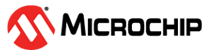4.28.1 TSN Stream Configuration
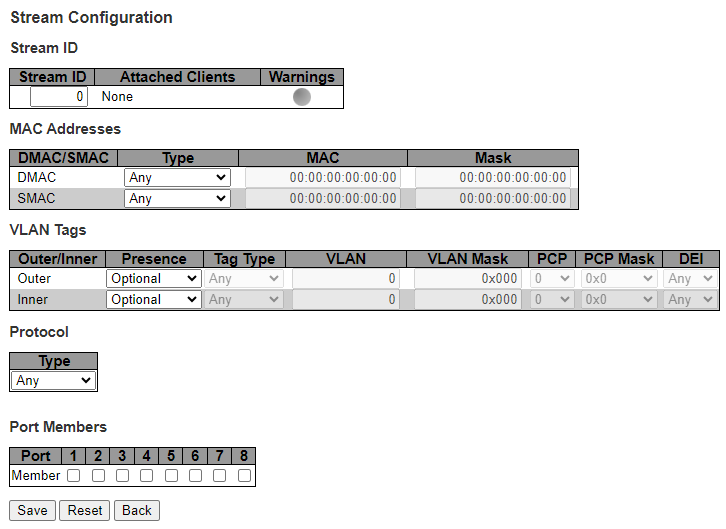
The TSN Stream Configuration page has the following parameters:
- Stream ID Section:
- Stream ID: The ID of the stream. The lower the ID, the higher precedence when matching. For example, if Stream #1 matches all frames with a multicast DMAC and Stream #2 matches a particular multicast DMAC, Stream #2 will never be hit. If editing an existing stream, this field is not editable, but it is if adding a new. If attempting to save a new stream with an ID already in use, a confirmation box will be shown.
- Attached Clients: Streams do not do anything by themselves. They are utilized by PSFP and FRER for matching particular flows. This field indicates which of those two protocols - if any - are utilizing a particular stream. The number in parenthesis shows the PSFP or FRER instance the stream is used on.
- Warnings: Configuration of a stream may result in configurational warnings. For instance, if a stream is not instantiated on any ports, it is not of any use, and a warning appears. A color indicates the warning state as follows:
 : The stream is not yet created
: The stream is not yet created
 : The stream has no configurational warnings
: The stream has no configurational warnings :The stream has configurational warnings
:The stream has configurational warnings
- When yellow, hover the mouse over the image to see a list of configurational warnings. The possible warnings are as follows:
- The stream does not have any member ports
- No clients attached. Rule not installed in hardware
- It is important to note that not all configurational errors are detected. An example of configurational errors that are not detected includes the case described under Stream ID, where stream #2 cannot be hit.
- MAC Addresses Section: MAC Besides the heading row, this table holds one row for Destination MAC (DMAC) address matching and another for Source MAC (SMAC) address matching.
- DMAC/SMAC: Indicates whether this row in the table is for DMAC or SMAC matching.
- Type DMAC: The drop-down list for the DMAC offers the following options:
- Any: Match on any DMAC (default)
- Multicast: Match on multicast (but not broadcast) frames
- Broadcast: Match on broadcast frames
- Unicast: Match on unicast frames
- Not Broadcast: Match on unicast and multicast frames
- Not Unicast: Match on multicast and broadcast frames
- MAC/Mask: Match on a particular DMAC address with mask. The MAC and Mask fields will become available for editing when this is selected
- Type SMAC: The drop-down list for the SMAC offers only the following options:
- Any: Match on any SMAC (default)
- MAC/Mask: Match on a particular SMAC address with mask. The MAC and Mask fields will become available for editing when this is selected
- MAC: This field is only available when Type is set to 'MAC/Mask'. MAC address used in the matching along with the mask. See 'Mask' below for a description.
- Mask: This field is only available when Type is set to 'MAC/Mask'. Mask to be used in the matching along with the MAC address. This cannot be all-zeros. Suppose you want to match on a particular OUI (the three most significant bytes of a MAC address), and suppose the OUI is 00:01:C1. In that case, you will set 'MAC' to 00:01:C1:00:00:00 and 'Mask' to FF:FF:FF:00:00:00. When the configuration gets saved, bits in the 'MAC' address where the corresponding 'Mask' bits are zero will be cleared automatically.
- VLAN Tags Section: Besides the heading row, this table holds one row for outer VLAN tag matching and another for inner VLAN tag matching.
- Outer/Inner: Indicates whether this row in the table is for outer or inner VLAN tag matching.
- Presence: his drop-down list controls whether the VLAN tag must be present ('Required'), must not be present ('Not Allowed'), or it doesn't matter whether the frame is VLAN tagged or not ('Optional'). If the Outer VLAN Tag's presence is set to 'Not Allowed', it is not possible to set the Inner VLAN Tag's presence to 'Required', because that doesn't make sense. Only when 'Presence' is set to 'Required' will the remaining fields of the row become available.
- Tag Type: This field is only available when Presence is set to 'Required'.
- If set to 'C-tag', only frames with EtherType (TPID) 0x8100 are matched.
- If set to 'S-tag', only frames with EtherType (TPID) 0x88a8 are matched.
- If set to 'Any', both frames with EtherType (TPID) 0x8100 and 0x88a8 are matched.
- VLAN: This field is only available when Presence is set to 'Required'. VLAN ID used in the matching along with the VLAN mask. See 'VLAN Mask' below for a description. Valid values are in the range [0-4095].
- VLAN Mask: This field is only available when Presence is set to 'Required'. Mask to be used in the matching along with the VLAN ID. This is shown in hexadecimal notation but both hexadecimal and decimal values can be used when editing it. A mask of all-zeros means that any VLAN ID is matched. A mask of all-ones means that only the specified VLAN ID is matched. Any mask value in the range [0x000-0xFFF] is accepted. When the configuration gets saved, bits in the 'VLAN' where the corresponding 'VLAN Mask' bits are zero will be cleared automatically.
- PCP: This field is only available when Presence is set to 'Required'. PCP value used in the matching along with the PCP mask. See 'PCP Mask' below for a description.
- PCP Mask: This field is only available when Presence is set to 'Required'. Mask to be used in the matching along with the PCP value. A mask of all-zeros means that any PCP value is matched. A mask of all-ones (0x7) means that only the specified PCP value is matched. When the configuration gets saved, bits in 'PCP' where the corresponding 'PCP Mask' bits are zero will be cleared automatically.
- DEI: This field is only available when Presence is set to 'Required'.
- If set to '0', only frames with DEI = 0 are matched.
- If set to '1', only frames with DEI = 1 are matched.
- If set to 'Any', the frame's DEI value is not used in the matching.
- Protocol Section: This section allows for configuring properties in frames beyond VLAN tags. Use the Type drop-down list to select what properties to configure. The following are supported:
- Any: Do not use properties beyond VLAN tags for matching
- EtherType: Match on the frame's EtherType
- LLC: Match on LLC frames
- SNAP: Match on SNAP frames
- IPv4: Match on IPv4 frames
- IPv6: Match on IPv6 frames
- EtherType: A hexadecimal (or decimal) value ranging from 0x600 to 0xffff indicating the frame's EtherType, e.g. 0x800 for IPv4 (notice that IP has better matching properties than just the EtherType, so this was just an example).
- LLC: LLC (Logical Link Control) frames are frames with an EtherType/TypeLength field < 0x600. The LLC header carries two mandatory fields: DSAP and SSAP, whose values are used in the matching.
- DSAP: The one-byte Destination Service Access Point to match.
- SSAP: The one-byte Source Service Access Point to match.
- SNAP: SNAP frames are LLC frames with DSAP = 0xAA, SSAP = 0xAA and control field = 0x03. The LLC fields are implicitly matched, while the SNAP protocol fields must be explicitly configured.
- RFC1042. If selected, the OUI will be set to 00:00:00
- 802.1H. If selected, the OUI will be set to 00:00:F8
- Custom. If selected, the OUI can be specified directly in the OUI field
- OUI: Only when the SNAP Type is set to Custom, will this field be editable. Type the OUI you with to match on as six hexadecimal digits, but omit the colon. All six characters must be specified.
- Protocol ID: The SNAP header's Protocol ID (a.k.a. PID) is a 16-bit integer that can be entered as both a decimal and hexadecimal value. If SNAP Type is RFC1042, the Protocol ID must be an EtherType, that is, a value >= 0x600.
- IPv4: IPv4 frames are identified by hardware by having an EtherType of 0x800. With the IPv4 type, any IPv4 frame can be matched or one or more fields from the IPv4 header and (in case of UDP/TCP frames), also the UDP/TCP destination port can be matched. The fields are:
- Source IP Address: Specify an IPv4 address in dotted decimal format to match against the frames' IPv4 header's SIP field. Only if the Source IP Prefix Length is non-zero, will the frame be matched against a source IP address.
- Source IP Prefix Length: Sets the number of bits in the Source IP address to match. If set to 0, no source IP matching will occur. If set to 32, all bits in the Source IP Address will be used. Otherwise, only the N first bits will be used in the matching, and the remaining bits will be cleared. The latter rule means that if you e.g. set the Source IP address to 1.2.3.4 and the Prefix Length to 16 and hit the Save button, the ".3.4" part will be cleared, so that the IP address will be shown as 1.2.0.0. Many tend to forget to set the prefix length after having specified an IP address. Therefore, if the prefix length is zero while the IP address is non-zero, a confirmation dialog will be shown asking whether this is really what the user wants.
- Destination IP Address: This is where you will specify the IPv4 header's DIP to match again. See Source IP Address above for details.
- Destination IP Prefix Length: Sets the number of bits in the Destination IP address to match. See Source IP Prefix Length for details.
- DSCP Match: One can choose to match on either any DSCP value, a given DSCP value, or a range of DSCP values. Which selection is chosen determines the edit ability of the following two inputs.
- DSCP Minimum: If DSCP Match is set to Value, this input determines the DSCP value to use in the matching. If DSCP Match is set to Range, this input determines the lower value in the range used in the matching. Valid values are 0-63. If DSCP Match is set to Any, this input cannot be modified.
- DSCP Maximum: If DSCP Match is set to Range, this input determines the higher value in the range used in the matching. Valid values are 0-63. If DSCP Match is set to Any or Value, this input cannot be modified.
- Fragment: If the IPv4 headers MF (More Fragments) bit is set, or the Fragment Offset is non-zero, the IPv4 frame is considered a fragment. Set this drop-down list to Any to not using the fragment info for anything in the matching Set it to No to match IPv4 frames not considered fragments. Set it to Yes to match IPv4 frames considered fragments.
- Protocol Type: The IPv4 header contains a one-byte Protocol field, which can be matched upon with this section. Set the drop-down list to Any to match any protocol field value. Set it to TCP to match on protocol field value 6. Set it to UDP to match on protocol field value 17. Set it to Custom to match on a custom protocol field value, which is input in the next field.
- Protocol Value: If the Protocol Type is set to Custom, this one-byte field is used to input the protocol field value to match against. This may also be set to the value of TCP (6) or UDP (17). Doing so and saving, causes the Protocol Type to change to the relevant value.
- TCP/UDP Destination Port Match: In case the Protocol Type is set to UDP or TCP, it is also possible to match on these two protocols' 16-bit destination port fields. Set the drop-down list value to Any to match all destination ports Set it to Value to match a particular destination port. Set it to Range to match a range of destination ports.
- TCP/UDP Destination Port Minimum: If TCP/UDP Destination Port Match is set to Value, this input determines the destination port value to use in the matching. If it is set to Range, this input determines the lower value in the range used in the matching. Valid values are 0-65535. If The Match drop-down list is set to Any, this input cannot be modified.
- TCP/UDP Destination Port Maximum: If TCP/UDP Destination Port Match is set to Range, this input determines the higher value in the range used in the matching. Valid values are 0-65535. If The Match drop-down list is set to Any or Value, this input cannot be modified.
- IPv6: IPv6 frames are identified by hardware by having an EtherType of 0x86dd. With the IPv6 type, any IPv6 frame can be matched or one or more fields from the IPv6 header and (in case of UDP/TCP frames), also the UDP/TCP destination port can be matched. The fields are:
- Source IP Address: Specify an IPv6 address in standard IPv6 representation notations to match against the frames' IPv6 header's SIP field. Only if the Source IP Prefix Length is non-zero, will the frame be matched against a source IP address.
- Source IP Prefix Length: Sets the number of bits in the Source IP address to match. If set to 0, no source IP matching will occur. If set to 128, all bits in the Source IP Address will be used. Otherwise, only the N first bits will be used in the matching, and the remaining bits will be cleared. The latter rule means that if you e.g. set the Source IP address to 2001:db8::1 and the Prefix Length to 64 and hit the Save button, the ::1 part will be cleared, so that the IP address will be shown as 2001:db8:: Many tend to forget to set the prefix length after having specified an IP address. Therefore, if the prefix length is zero while the IP address is non-zero, a confirmation dialog will be shown asking whether this is really what the user wants.
- Destination IP Address: This is where you will specify the IPv6 header's DIP to match again. See Source IP Address above for details.
- Destination IP Prefix Length: Sets the number of bits in the Destination IP address to match. See Source IP Prefix Length for details.
- DSCP Match: One can choose to match on either any DSCP value, a given DSCP value, or a range of DSCP values. Which selection is chosen determines the edit ability of the following two inputs.
- DSCP Minimum: If DSCP Match is set to Value, this input determines the DSCP value to use in the matching. If DSCP Match is set to Range, this input determines the lower value in the range used in the matching. Valid values are 0-63. If DSCP Match is set to Any, this input cannot be modified.
- DSCP Maximum: If DSCP Match is set to Range, this input determines the higher value in the range used in the matching. Valid values are 0-63. If DSCP Match is set to Any or Value, this input cannot be modified.
- Protocol Type: The IPv6 header contains a one-byte Protocol field, which can be matched upon with this section. Set the drop-down list to Any to match any protocol field value. Set it to TCP to match on protocol field value 6. Set it to UDP to match on protocol field value 17. Set it to Custom to match on a custom protocol field value, which is input in the next field.
- Protocol Value: if the Protocol Type is set to Custom, this one-byte field is used to input the protocol field value to match against. This may also be set to the value of TCP (6) or UDP (17). Doing so and saving, causes the Protocol Type to change to the relevant value.
- TCP/UDP Destination Port Match: In case the Protocol Type is set to UDP or TCP, it is also possible to match on these two protocols' 16-bit destination port fields. Set the drop-down list value to Any to match all destination ports Set it to Value to match a particular destination port. Set it to Range to match a range of destination ports.
- TCP/UDP Destination Port Minimum: If TCP/UDP Destination Port Match is set to Value, this input determines the destination port value to use in the matching. If it is set to Range, this input determines the lower value in the range used in the matching. Valid values are 0-65535. If The Match drop-down list is set to Any, this input cannot be modified.
- TCP/UDP Destination Port Maximum: If TCP/UDP Destination Port Match is set to Range, this input determines the higher value in the range used in the matching. Valid values are 0-65535. If The Match drop-down list is set to Any or Value, this input cannot be modified.
- Port Members: Check the ports on which this stream must be instantiated. By default, no ports are included. Hover the mouse over a given port number of checkbox to see the port number as an interface name.