3.20 Bluetooth® Low Energy ANCS Application
This section helps users to enable BLE ANCS (Apple Notification Center Service) profile on the Curiosity Board using MCC. In this application example ANCS client is implemented.
Users can either choose to run the precompiled application example .hex file
on the Curiosity Board and experience the demo or can go through the steps involved in
developing this application from scratch.
These examples are incrementally structured upon one another. Recommendation is to follow the examples in order, by learning the basic concepts first and then progressing to the more advanced topics.
Recommended Reading
- BLE Software Specification
- Getting Started with WME Bluetooth Low Energy Applications
Hardware Required
| Tool | Qty |
|---|---|
| Curiosity Board | 1 |
| Micro USB cable | 1 |
| iPhone | 1 |
Software Requirement
- MPLAB X IPE: For programming the precompiled hex file.
- MPLAB X IDE: For programming the application example.
- Teraterm: Terminal Emulator for displaying UART output.
Programming the Precompiled Hex File or Application Example
Programming the .hex File using MPLAB X IPE
- Precompiled
.hexfiles are located in “<Harmony Content Path>wireless_apps_ble\apps\ble_ancs_app\hex\“ folder. - For more information on the programming
steps, refer to the Programming a Device in MPLAB IPE.Note: Users must choose the correct device and tool information.
Programming the Application using MPLAB X IDE
- Follow the steps mentioned in Running a Precompiled Example
- Open and program the application
example “
ble_ancs_app_xxxx.X” where xxxx refer to device (for example: WBZ451, project file:ble_ancs_app_wbz451.X) located in “<Harmony Content Path>\wireless_apps_ble\apps\ble_ancs_app\firmware” using MPLAB X IDE.
For more details on finding the Harmony content path, refer to Installing the MCC Plugin.
Demo Description
- Refer BLE ANCS Demo Description.Note: The BLE connection status will be indicated by the green color of the RGB LED.
Developing the Application from scratch using MCC
- Create a new MCC Harmony Project by selecting the device. For more details, refer to Creating a New MCC Harmony Project.
- Launch the MPLAB Code Configurator from
the toolbar as illustrated below. The project graph will open with the default
components.
Figure 3-268. MCC - In the Device Resources window, expand Libraries > Harmony > Wireless >
Application Services. Then, click the Plus Symbol to add the Apple
Notification App Service Component to the project graph
Figure 3-269. ANCS application service - All BLE ANCS related components will be added into the project graph. Accept dependencies or satisfiers by selecting Yes
- To enable digital and communication interfaces, refer to Enabling Digital Input/Output and Communication Interfaces Through System Hardware Definition (SHD) component in Getting Started with WME Bluetooth Low Energy Applications from Related Links.
- Change the CONSOLE Component
settings as illustrated in the following figure.
Figure 3-270. Console Configuration - Change the SERCOM0 Component
settings as illustrated in the following figure.
Figure 3-271. Sercom0 Configuration - Change FreeRTOS component settings
as illustrated in the following figure. For more details, refer to the Configuring
FreeRTOS in Getting Started with WME Bluetooth Low Energy Applications from
Related Links.
Figure 3-272. FreeRTOS Configuration - For WBZ451
- Add TRNG Component from
Device Resource>Libraries>Harmony>Peripherals>TRNG.
Figure 3-273. TRNG Component 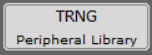
- Verify if the project graph window
has all the expected components, as illustrated in the following figure:
Figure 3-274. Project Graph - Disable Support Random Number
Generation option in wolfCrypt Library component if it is in enabled
state.
Figure 3-275. Wolfcrypt Configuration 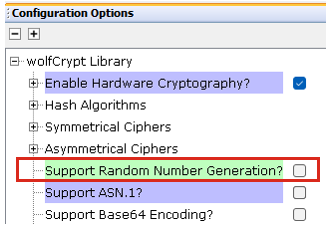
- Configure WBZ451-CURIOSITY for
LED and switch, as illustrated in the following figure
Figure 3-276. WBZ451-CURIOSITY Configuration 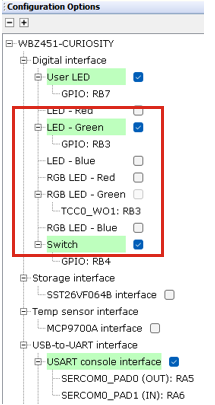
- Add TRNG Component from
Device Resource>Libraries>Harmony>Peripherals>TRNG.
- For WBZ351
- Verify if the project graph window
has all the expected components, as illustrated in the following figure:
Figure 3-277. Project Graph 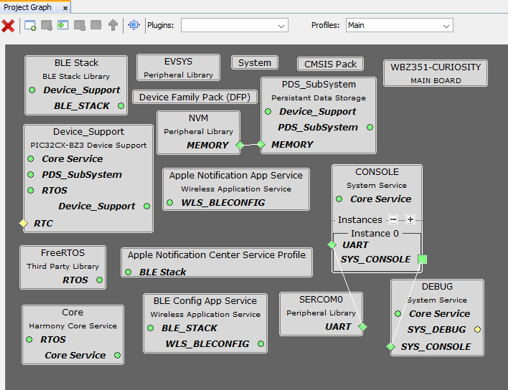
- Configure WBZ351-CURIOSITY for
LED and switch, as illustrated in the following figure
Figure 3-278. WBZ351-CURIOSITY Configuration 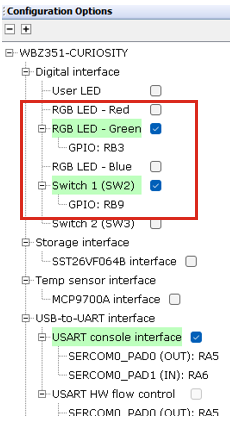
- Verify if the project graph window
has all the expected components, as illustrated in the following figure:
-
Select the Apple Notification App Service component. In the Configuration Options, the Enable Client Role option will be enabled by default. If it is not enabled, ensure to enable the option. Additionally, ensure that the Enable App Code Generation option is enabled.
Figure 3-279. Apple Notification App Service Component 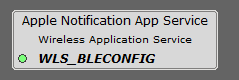
Figure 3-280. Apple Notification App service Configuration 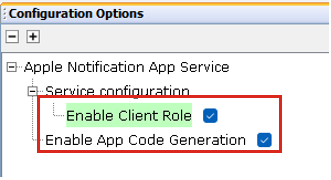
- Enabling the client role option in
Apple Notification App Service component will configure BLE Stack
component . Additionally, selecting the Enable App Code Generation option will
generate the necessary application files related to the service during the code generation
process. Verify the BLE Stack configuration as illustrated in the following
figure.
Figure 3-281. BLE STACK Configuration 
Figure 3-282. BLE STACK Configuration 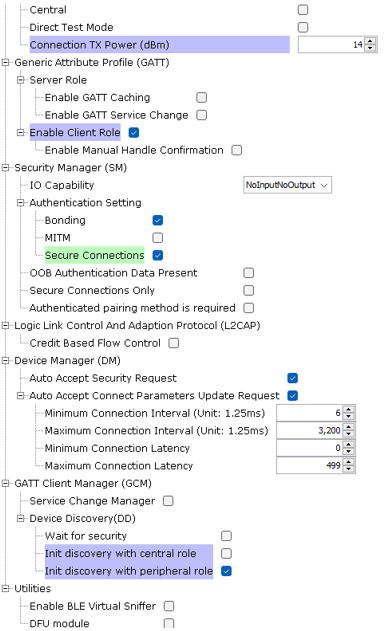
Generating a Code
For more details on code generation, refer to the MPLAB Code Configurator (MCC) Code Generation.
Files Containing User Application Code
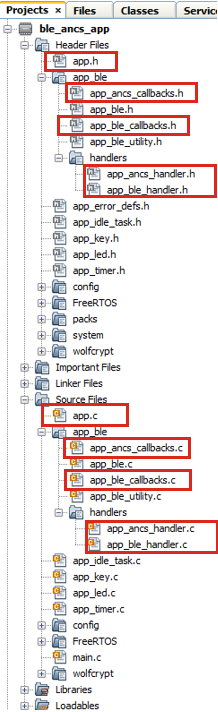
| Source Files | Usage |
|---|---|
app.c | Application State machine, includes calls for Initialization of all BLE stack (GAP,GATT, SMP, L2CAP) related component configurations |
app_ble_callbacks.c | All the event functions related to GAP, GATT, SMP and L2CAP events that user can use or modify . |
app_ancs_callbacks.c | All the event functions related to ANCS event handles that user can use or modify. |
app_utility.c | Contains generic utility functions that serve the purpose of providing reusable, common functionalities that can be applied across various parts of a program. |
app.c is auto generated and has a state
machine based application code sample. Users can use this template to develop their
application. Main application logic is implemented in void APP_Tasks()
function.app.c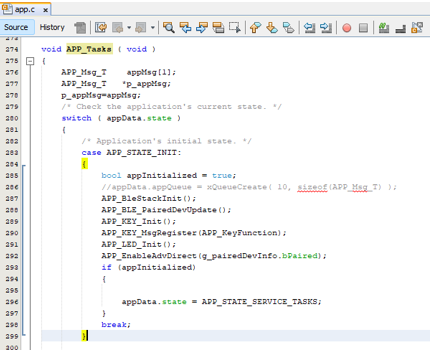
app.c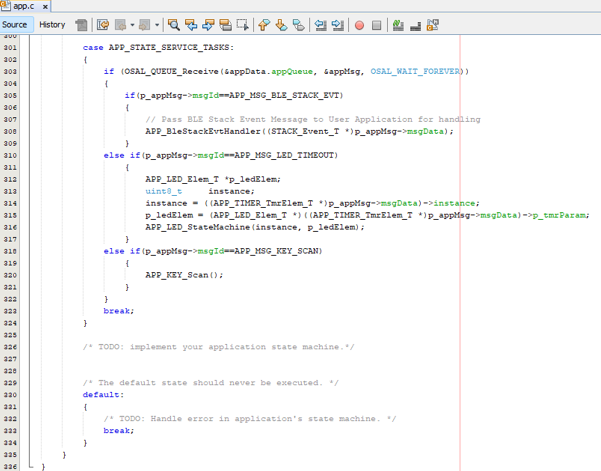
Firmware FSM(Finite State Machine)
This application firmware implements an ANCS client on the curiosity board.
APP_ANCS_STATE_IDLE:The application stays in the Idle mode.APP_ANCS_STATE_ADV: The application is waiting for pairing fortimeout_advseconds.APP_ANCS_STATE_ADV_DIR: The application is waiting for reconnection fortimeout_adv_dirseconds.APP_ANCS_STATE_CONN: The application is ready for sending commands/receiving notifications.Figure 3-286. Finite State Machine 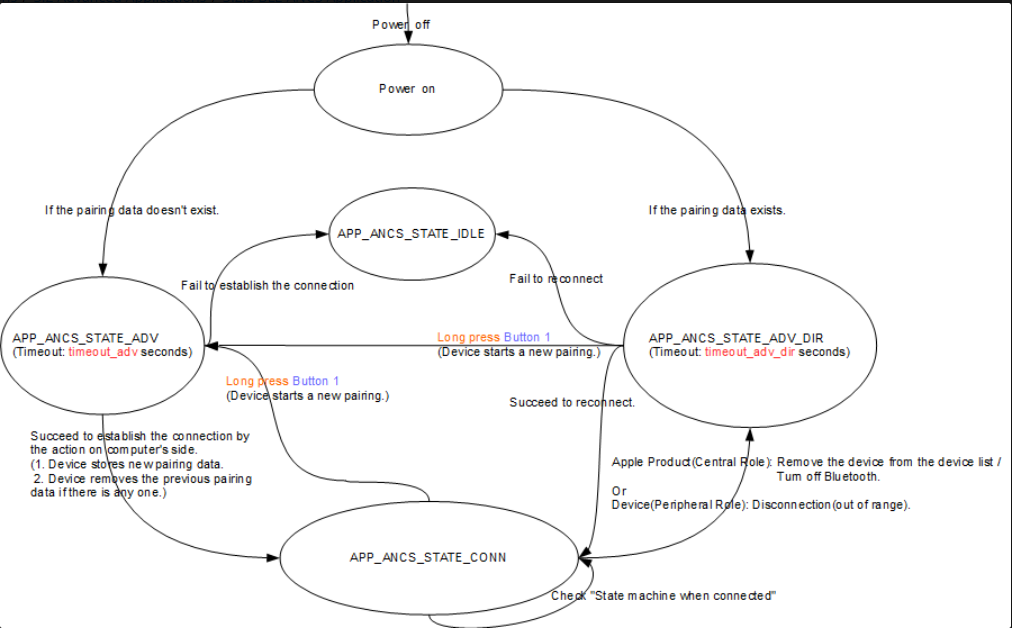
Table 3-54. Time Out Parameters Variable Value Description timeout_adv60s The timeout of advertising timeout_adv_dir30s The timeout of directed advertising Table 3-55. LED vs. State Firmware State LED behavior APP_ANCS_STATE_IDLEAll LEDs are OFF APP_ANCS_STATE_ADVBlue LED flashes one time every 3 seconds. (ON: 50 ms, OFF: 2950 ms) APP_ANCS_STATE_ADV_DIRBlue LED flashes two time every 3 seconds. (ON: 50 ms, OFF: 50 ms) APP_ANCS_STATE_CONNBlue LED flashes two times every 1.5 seconds. (ON: 50 ms, OFF: 150 ms) FSM of the Connection State
State machine when connected:
APP_ANCS_IND_INIT: The application enters this state when connected.APP_ANCS_IND_NTFY_ADDED: The application received the event “Notification Added” and is waiting for a button-pressing to send the command “Get Notification Attributes”.APP_ANCS_IND_NTFY_ATTR: The application received the data related to “Notification Attributes” and is waiting for a button-pressing to send the command “Get App Attributes”.APP_ANCS_IND_APP_ATTR: The application received the data related to “App Attributes” and is waiting for a button action to send the command “Perform Notification Action-Positive”/”Perform Notification Action-Negative”.APP_ANCS_IND_NTFY_REMOVED: The application received the event “Notification Removed” and is waiting for another event “Notification Added”.Figure 3-287. Connection State FSM 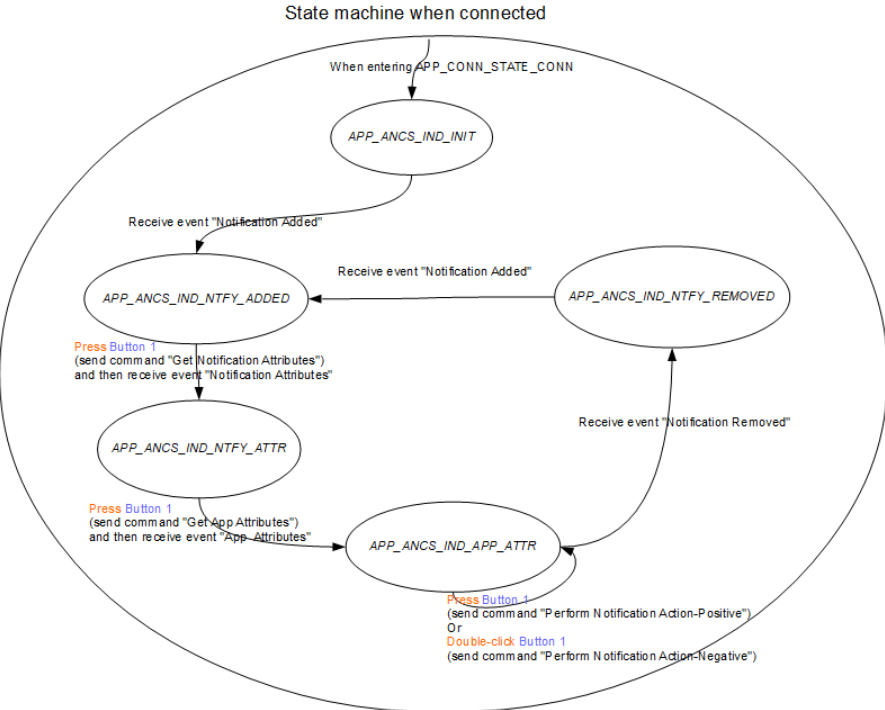
References
- Bluetooth Low Energy ANCS Application for: WBZ451
- Bluetooth Low Energy ANCS Application for: WBZ351
- The Apple Notification Centre Service
