3.4 Bluetooth® Low Energy Scanning Extended Advertisements
This section describes in detail the scanning of Extended Advertisements
(ADV_EXT_IND, ADV_AUX_IND) on the Curiosity board.
For a successful scan of Extended Advertisement user needs to have a broadcaster
transmitting these Advertisements. In BLE, a central or observer always starts with
scanning.
Using the “scan_ext_adv” application example in combination with
“ext_adv” example will enable users to test features like long
range (Coded PHY) and sending data (1M, 2M, Coded PHY) over extended advertisements
Users can choose to run the precompiled application example .hex file on
the Curiosity Board and experience the demo or go through the steps involved in
developing this application from scratch
These examples are incrementally structured upon one another. Recommendation is to follow the examples in order, by learning the basic concepts first and then progressing to the more advanced topics.
Recommended Reading
- BLE Software Specification
- Getting Started with WME Bluetooth Low Energy Applications
Hardware Requirement
| Tool | Quantity |
|---|---|
| Curiosity Board | 2 |
| Micro USB cable | 2 |
Software Requirement
- MPLAB X IPE: For programming the precompiled hex file.
- MPLAB X IDE: For programming the application example.
- Teraterm: Terminal Emulator for displaying UART output.
Programming the Precompiled
.hex File or Application Example
Programming the
.hex File using MPLAB X IPE
- Central Device:
Precompiled
.hexfile is located in “<Harmony Content Path>\wireless_apps_ble\apps\scan_ext_adv\hex” folder - Peripheral Device:
Precompiled
.hexfile is located in “Harmony Content Path>\wireless_apps_ble\apps\ext_adv\hex” folder - For more information on the
programming steps, refer to the Programming a Device in MPLAB IPE.Note: Users must choose the correct device and tool information.
- Follow the steps mentioned in Running a Precompiled Example
- Central Device: Open and
program the application example “
scan_ext_adv_xxxx.X” where xxxx refer to device (for example: WBZ451, project file:ble_ancs_app_wbz451.X) located in “<Harmony Content Path>\wireless_apps_ble\apps\scan_ext_adv\firmware” using MPLAB X IDE - Peripheral Device: Open
and program the application example “
ext_adv_xxxx.X” where xxxx refer to device (for example: WBZ451, project file: ble_ancs_app_wbz451.X) located in “<Harmony Content Path>\wireless_apps_ble<\apps\ext_adv\firmware” using MPLAB X IDE
For more details on finding the Harmony content path, refer to Installing the MCC Plugin.
Demonstration
Developing the Application from Scratch Using MCC
- Create a new MCC Harmony Project by selecting the device. For more details, refer to Creating a New MCC Harmony Project.
- Launch the MCC from the toolbar
as illustrated below. The project graph will open with the default
components.
Figure 3-48. MCC - In the Device Resources window,
expand Libraries > Harmony > Wireless > Application
Services. Then, click the Plus Symbol to add the BLE
Config App Service Component to the project
Figure 3-49. BLE Config App Service - All BLE Stack related components will be added into the project graph. Accept dependencies or satisfiers by selecting Yes.
- For configuring BLE Config App Service component based on the device refer to Adding BLE Config App Service Component to Project Graph and Selecting the Device in Getting Started with WME Bluetooth Low Energy Applications from Related Links.
- To enable digital and communication interfaces, refer to Enabling Digital Input/Output and Communication Interfaces Through System Hardware Definition (SHD) component from Getting Started with WME Bluetooth Low Energy Applications from Related Links.
- For FreeRTOS component settings refer to the Configuring FreeRTOS in Getting Started with WME Bluetooth Low Energy Applications from Related Links.
- For WBZ451
- Change
WBZ451-CURIOSITY Component setting, as illustrated in the
following figure.
Figure 3-50. WBZ451-CURIOSITY - Verify if the project
graph window has all the expected components, as illustrated in the
following figure:
Figure 3-51. Project Graph
- Change
WBZ451-CURIOSITY Component setting, as illustrated in the
following figure.
- For WBZ351
- Change
WBZ351-CURIOSITY Component setting as illustrated in the
following figure
Figure 3-52. WBZ351-CURIOSITY - Verify if the project
graph window has all the expected components, as illustrated in the
following figure:
Figure 3-53. Project Graph
- Change
WBZ351-CURIOSITY Component setting as illustrated in the
following figure
- Change BLE Stack Component
configuration as illustrated in the following figure
Figure 3-54. BLE Stack
Generating a Code
For more details on code generation, refer to the MPLAB Code Configurator (MCC) Code Generation.
Files Containing User Application Code
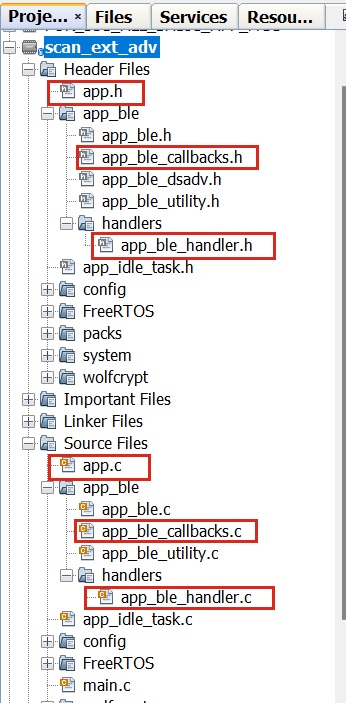
| Source Files | Usage |
|---|---|
app.c | Application State machine, includes calls for Initialization of all BLE stack (GAP,GATT, SMP, L2CAP) related component configurations |
app_ble_callbacks.c | All the event functions related to GAP, GATT, SMP and L2CAP events that user can use or modify . . |
app_utility.c | Contains generic utility functions that serve the purpose of providing reusable, common functionalities that can be applied across various parts of a program. |
app.c is auto generated and has a
state machine based application code sample. Users can use this template to develop
their application. Main application logic is implemented in void
APP_Tasks() function.app.capp.c