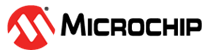4.7.2.2.1 Label
The Label widget displays a text string.

Data Fields
The Label widget has a sink data field that accepts all types of sources. Any data sent to the label will be converted to a string and displayed as text.
Configuration
Hover over parameters in visualizer for more information.
| Parameter | Type | Usage |
|---|---|---|
| Value | Text | Enter text for label. |
| String Format | Text | Enter values to change string format |
The “Value” field is the initial value of the label. It is displayed if the widget is not connected to a data source, or before any data has been received.
The “String Format” field specifies the formatting that will be used when connected to a data source and data has been received. For example, “Voltage level is %0.1f V” will be formatted as “Voltage level is 3.1 V” once data has been received from the connected data source. For supported formatting parameters, refer to the table below.
| Parameter | Usage |
|---|---|
| % | Displays the % character |
| b | Displays integer as a binary number |
| c | Displays integer as ASCII value |
| d | Displays integer as signed decimal number |
| i | Displays integer as signed decimal number |
| e | Displays a float using scientific notation |
| u | Displays integer as unsigned decimal number |
| f | Displays float as is |
| g | Displays float as is |
| o | Displays integer as octal number |
| t | Displays value as true or false |
| x | Displays integer as a lower-case hexadecimal number |
| X | Displays integer as an upper-case hexadecimal number |
| Parameter | Type | Usage |
|---|---|---|
| Foreground | Color selection dialog | Color of widget foreground. |
| Background | Color selection dialog | Color of widget background. |
| Parameter | Type | Usage |
|---|---|---|
| Font Size | Numeric | Enter font size |
| Font Weight | Dropdown box | Select the font weight (such as bold) |
| Font Style | Dropdown box | Select the font style (such as italics) |
| Font Family | Dropdown box | Select the font family (such as segment) |
| Parameter | Type | Usage |
|---|---|---|
| Horizontal | Dropdown box | Select the horizontal alignment of content |
| Vertical | Dropdown box | Select the vertical alignment of content |
| Line Wrap | Dropdown box | Select conditions to wrap line of content |