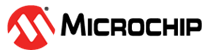4.7.2.2.3 Table
The Table widget displays one or more data sources in a table. Two modes are supported: Manual Labels and Auto Labels. In Manual Labels mode each cell can be manually configured to either be a Label cell or a Data cell. In Auto Labels mode, each cell is split into two fields, where the field to the left is a label with the name of the data stream and the field to the right is the actual data of the stream. The mode is selected by the check box named Auto Labels in the configuration.
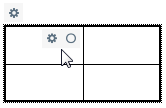
Manual Labels
When using Manual Labels mode each cell either is a Label cell or a Data cell. By default all cells are Data cells. Label cells can be configured by setting the Label value (see figure below).
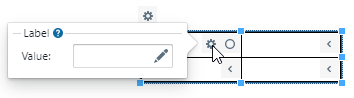
Only the Data cells have data fields.
Auto Labels
Each cell is associated with one data source and the name of the data source is shown to the left in the cell and the actual data to the right. The source name is automatically fetched from the source connected to the sink data field.
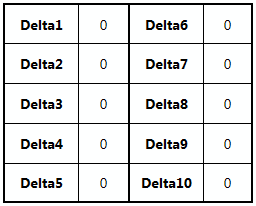
The Table element has one data field per table cell accepting any data source. The data will be converted to a string and displayed as text.
Resize Table
Cell sizes are treated as a minimum size. If the table is resized to be larger than the sum of cell sizes, the cells grow proportionally. If the table is shrunk to be smaller than the sum of cell sizes, the table will maintain a minimum size and overflow the widget, as shown below.
It is possible to have the table widget dynamically resized by clearing the width and height values (clicking on the 'x' button for those values).
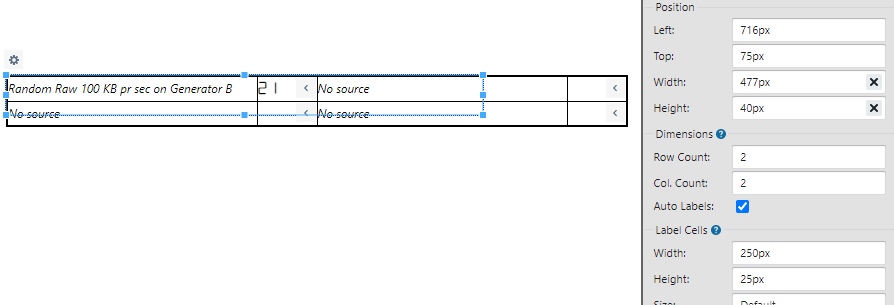
Configuration
Hover over parameters in visualizer for more information.
| Parameter | Type | Usage |
|---|---|---|
| Row Count | Numeric | Number of rows in the table |
| Col. Count | Numeric | Number of columns in the table |
| Auto Labels | Check box | Check to use Auto Labels |
| Parameter | Type | Usage |
|---|---|---|
| Foreground | Color selection dialog | Color of widget foreground. |
| Background | Color selection dialog | Color of widget background. |
| Parameter | Type | Usage |
|---|---|---|
| Min. Width | Numeric | Width of the label or data part of each cell. Note that changing this width will change the total width of the table. |
| Min. Height | Numeric | Height of the label or data part of each cell. Note that changing this height will change the total height of the table. |
| Font Size | Numeric | Enter font size. |
| Font Weight | Drop down box | Select from Normal or Bold. |
| Font Style | Drop down box | Select from Normal or Italics. |
| Font Family | Drop down box | Select Segment. |
| Horizontal | Drop down box | Select the horizontal alignment of cell contents. |