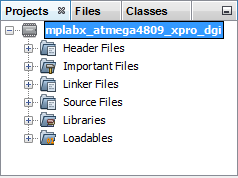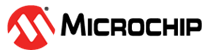4.3.5.1.2 Create Example Project
MPLAB X IDE requires a project for development of application code.
Preliminaries
Before creating the project ensure:
- You have installed the compiler and MPLAB X IDE can detect it. If not, go to Tools>Options>Embedded>Build Tools to view the Toolchain list. If the compiler is not there, click Add to browse and add it.
- You have plugged the Xplained Pro board into your computer with the USB cable.
Create Project
Select File>New Project or the New Project icon  to open
the Project wizard. Follow the steps below to create your project. Click Next to
move to the next step.
to open
the Project wizard. Follow the steps below to create your project. Click Next to
move to the next step.
- Choose Project: Click on the “Microchip Embedded” category and then the “Standalone Project” project.
- Select Device (and Tool): Enter the device “ATmega4809”. Then enter the tool “ATmega4809 Xplained Pro-SN: ATML#” where the tool serial number (SN) contains the prefix “ATML” followed by a multi-digit number.
- Select Compiler: Under Compiler Toolchains>XC8, Select the most-current compiler version.
- Select Project Name and Folder: Name your project. For example, “mplabx_atmega4809_xpro_dgi”. For Windows OS, the default project folder is C:\Users\<UserName>\MPLABXProjects.
After clicking Finish, the project tree should appear in the Projects window.