14.10 I/O View Window
Use the I/O View window () to see an overview of registers of the target device for the current project. For an overview of operation, see:
View Registers for the Project (I/O View)
I/O View Window Sections
The default view of the window is vertically split with peripheral groups in the top section and registers in the bottom section. Each peripheral typically has defined settings and value enumerations which can be displayed by expanding a register in the peripheral view (top section). The register view (bottom section) will display all registers which belong to a selected peripheral group. If no peripheral is selected, the view is empty. Each register can also be expanded to display the predefined value groupings that belong to the register.
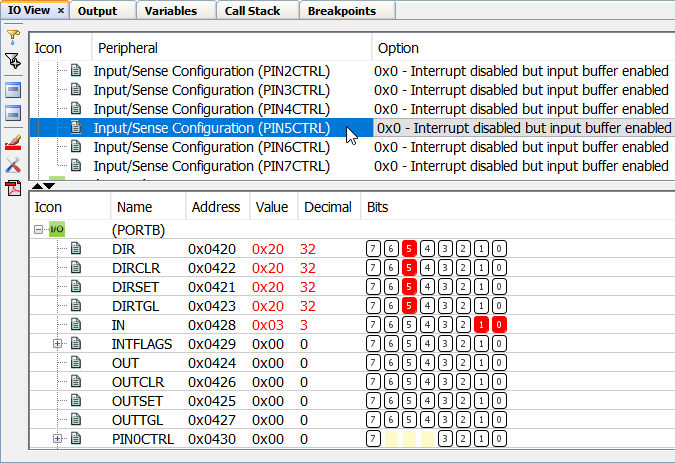
| Icon | Function |
|---|---|
 |
Filter Peripherals. Filter by groups of peripherals available in view. Click icon to open the Select dialog. Select peripherals using Shift + click (range) or Ctrl + click (individually). Alternately you can specify a Register Text Filter file. |
 | Select All Peripherals. If peripherals have previously been filtered, this will undo that filter. |
 |
Toggle Peripheral Pane. Click to show/hide peripheral (top) pane. |
 |
Toggle Register Pane. Click to show/hide register (bottom) pane. |

|
Blue icon: Show Standard Bits. Standard bits (no highlighting) are displayed for modified bits. Red icon: Highlight Modified Bits. Modified bits are highlighted in display. Click on one icon to toggle to the other icon. |
 |
Settings. Click to open the IO View Settings dialog. |
 | Online Datasheet. Click to open the online data sheet for the project device and selected register. If the icon is grayed out, ensure you have selected a register in either pane. If a register is selected and the icon is still gray, the data sheet may be unavailable online. |
| Item | Function | Peripheral Pane | Register Pane |
|---|---|---|---|
| Expand Row | Expand collapsed content in selected row. | x | |
| Expand All | Expand all collapsed content in pane/section. | x | x |
| Collapse All | Collapse all expanded content in pane/section. | x | x |
| Online Datasheet | Online Datasheet. Click to open the online data sheet for the project device. | x | x |
| Filter Peripherals | Click to open the Select dialog. Select peripherals using Shift-click (range) or Ctrl-click (individually). Alternately you can specify a Register Text Filter file. | x | |
| Select All Peripherals | If peripherals have previously been filtered, this will undo that filter. | x | |
| Copy Address | Copy the address of the selected register. | x | |
| Adjust Table Columns | Register Pane Only. Adjust width of table columns. | x | x |

