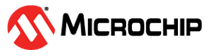| Unit does not power-up |
- Verify that the input power connection polarities are not
reversed.
- Measure the
voltage applied to the unit and verify that it is according to
Table 17-2.
- Verify that the
external power supply can deliver the amount of power wattage
listed on Table 17-2.
- Remove all cables connected to the switch and leave only the
power input cable.
- Remove and re-apply power to the switch
|
| PoE Powered-Device (PD) does not operate. |
- Remove all cables connected to the switch and leave only the
power input cable.
- Remove and re-apply power to the switch and wait for the System
Status LED to lit in Green.
- Verify that the switch detects a PD.
- Verify that the PD is designed for PoE operation.
- Verify that a standard Category 5/5e/6 cable is in use, a
straight-wired cable, with four pairs.
- If an external power splitter is in use, replace it with a
splitter known to be in good condition.
- Ensure that the input Ethernet cable is connected to the Up-link
port.
- Verify that the PD is connected to the Data and Power port.
- Reconnect the same PD to a different PoE switch. If it works,
then probably there is a faulty port or a faulty RJ45
connection.
- Verify that there is no short-circuit over any of the twisted
pair cables or over the RJ45 connectors.
|
| The end device operates, but there is no data link on the copper
port. |
- Remove all cables connected to the switch and leave only the
power input cable.
- Remove and re-apply power to the switch and wait for the System
Status LED to lit in Green.
- If an external power splitter is in use, then replace it with a
splitter known to be in good condition.
- Verify that you are using a standard UTP/FTP Category 5 straight
(non-crossover) cabling, with all four pairs.
- Verify that the Ethernet cable length is less than 100 meters
from the Ethernet source to the remote terminal.
|
| The end device operates, but there is no data link on the Fiber
port. |
- Remove all the cables connected to the switch and leave only the
power input cable.
- Remove and re-apply power to the switch and wait for the System
Status LED to lit in Green.
- Verify that the transceiver/module are well inserted in the SFP
cage.
- Verify that the same type of transceiver/module is applied on
both fiber optic cable ends.
- Verify that the fiber optic cable is compatible with the
transceiver/module type.
- Verify that the fiber optic cable does not exceed the
transceivers type maximum length.
- Try to reconnect the SFP transceiver/module to the SFP
cage.
|