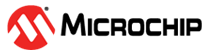3.4.3.2 Define Conditions
Define the conditions for one or more stimuli in each row of this section as shown in the table below.
| Item | Definition |
|---|---|
| Condition | A name for the condition you are specifying is automatically generated when you enter data in any other column. This label will be used to identify the condition in the Condition column of the Define Triggers section of this tab. |
| When Changed | Define the change condition. I.e., the
condition is true when the value of the pin/register in Column 2 (its type
specified in Column 1) changes to the relationship of Column 3 to the value of
Column 4. Note: Conditions are only checked on changes, not every
cycle. Column 1: Select the type of pin/register, either “SFR”, “Bitfield”, “Pin” or “All” of the above. This will filter the content of Column 2. Column 2: Select the pin/register to which the condition will apply. Column 3: Select the condition, either equal (=), not equal (!=), less than or equal (<=), greater than or equal (>=), less than (<) or greater than (>). Column 4: Enter the value for the condition. Note: Care must be taken
when using SFR values as conditions. |
| Wait | Once the condition defined above is true,
specify how long to wait until the stimulus is applied. Column 1: Wait time value. Column 2: Wait time value units. |
| Comments | Add descriptive information about the condition. |
As an example (see figure below), set up a condition, COND1, such that when the value of register PORTC equals FF, stimulus defined in “Define Triggers” is applied 10 ms later.