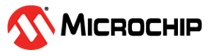3.4.13.2 Import (Merge) the DFKDB into the U-HSM Server
The import is done using U-HSMDFKDBMerger utility in the Tools folder. The "-f"
flag must be used for the first import. This creates a new database file.
For subsequent DFKDB imports, the "-f" flag must not be used. If a re-import of the DFK DB is necessary, use the "‑ForceMerged" flag.
The import must be executed in the DFKDB location specified in the configuration file (see section Update Server and Tools Configuration for details).
Import the DFKDB as follows:
- Go to the DFKDB directory as specified in the
configuration file. For the default installation path:
cd C:\Microsemi\DFKDB.
- For the first time import, this directory must be empty, because U-HSM DFK DB has not yet been created.
- Copy the DFK DB file received from
Microchip to C:\Microsemi\DFKDB.
Example of a file DFK DB file name:
DFKUPD- 00000000000000000000000000000001-20150115.DFKDB. - Execute the merge as shown in the
following example, specifying your DFK DB file name.
- For the first time merge, use the "-f" flag.
- To force a merge again for the same file, use the "-ForceMerged" flag.
- Confirm that the first time merge was
successful. The DFKDB directory shows that a new file has been created. The file
name follows the example (the highlighted field is the same as your customer UUID):
DFK- 00000000000000000000000000000001.DFKDB.The following figure shows a sample output:
Figure 3-22. First time Import of DFK Database Into U-HSM