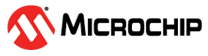1.52 TrustZone Low-Power Features - PIC32CMLS60
This example highlights the power consumption for each sleep mode based on the same application integration.
Description
This example application configures RTC to generate an interrupt or event (regarding sleep mode and configuration) to start an ADC conversion from light sensor value every 1 ms. The DMAC move the converted value from ADC Result to internal SRAM and after 10 transfers, DMA generates an interrupt to wake-up core and process data through DGI SPI pins. Application initial sleep mode state is IDLE mode. Pressing the SW0 button allows to go from one sleep mode to another.
Below is the low-power configuration for this application:
- Voltage Regulator is a Buck Converter
- Low Power Efficiency Mode is enabled
- Performance Level 2 (PL2) Mode is selected
- Power Domain Switchable (PDSW) is always ACTIVE
Downloading and Building the Application
To clone or download this application from Github, go to the main page of this repository and then click Clone button to clone this repository or download as zip file. This content can also be downloaded using content manager by following these instructions.
| Type | Path |
|---|---|
| Project Group | apps/trustZone/low_power_features_ls60 |
| Secure Project | apps/trustZone/low_power_features_ls60/Secure/firmware |
| Non-Secure Project | apps/trustZone/low_power_features_ls60/NonSecure/firmware |
| Project Name | Description |
|---|---|
| pic32cm_ls60_cpro.X pic32cm_ls60_cpro_NonSecure.X | Secure and Non-secure MPLABX project for PIC32CM LS60 Curiosity Pro Evaluation Kit |
Setting Up the Hardware
The following table shows the target hardware for the application projects.
| Project Name | Board |
|---|---|
| pic32cm_ls60_cpro.X pic32cm_ls60_cpro_NonSecure.X | PIC32CM LS60 Curiosity Pro Evaluation Kit |
| I/O1 Xplained Pro Extension Kit | I/O1 Xplained Pro Extension Kit |
Setting Up PIC32CM LS60 Curiosity Pro Evaluation Kit
- Plug the I/O1 Xplained Pro Extension Kit to the EXT1 header on the board
- Short pin 2 and pin 3 of J205 jumper (XAM is measuring the MCU current consumption)
- Connect the Debug USB port on the board to the computer using a micro USB cable
Running the Application
- Build and Program the application using its IDE
- Open and Configure the Microchip’s Atmel Data Visualizer
- Open a Data Streamer in Configuration > Protocols
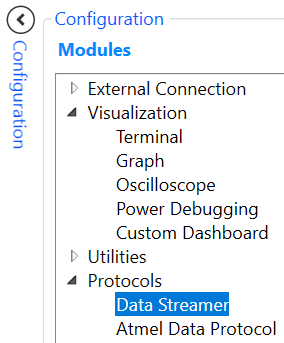
- Configure and Load the Data Streamer with the DataStream_Configuration
text file available in
apps/trustZone/low_power_features_ls60/NonSecure/firmware/src/

- Open a Graph in Configuration > Visualization
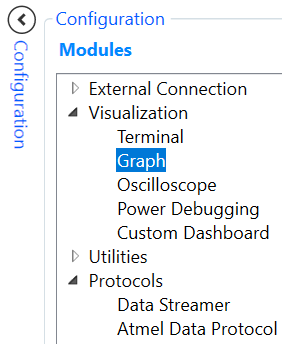
- Drag & Drop the LightLevel icon to Graph window as a New plot
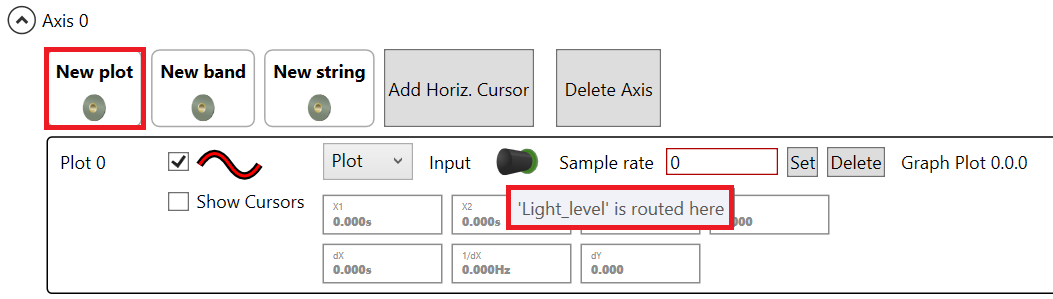
- Connect the board with DGI Control Panel

- Select SPI & Power interfaces

- Drag & Drop the SPI icon to Data Stream Control Panel

- Start the communication with the board

- Open a Data Streamer in Configuration > Protocols
- Cover the light sensor (for example, by placing a hand over it) of I/O1 Xplained
Pro Extension Kit and then uncover the light sensor. Observe the SPI Output as
below
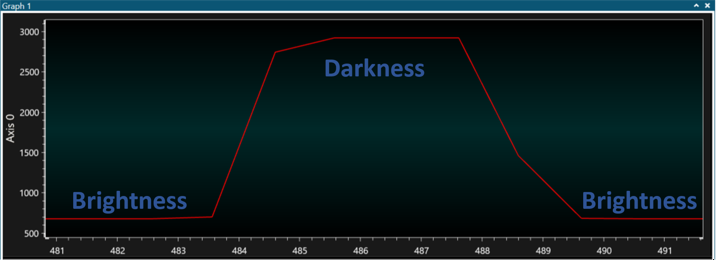
- Observe the power consumption in IDLE mode as below
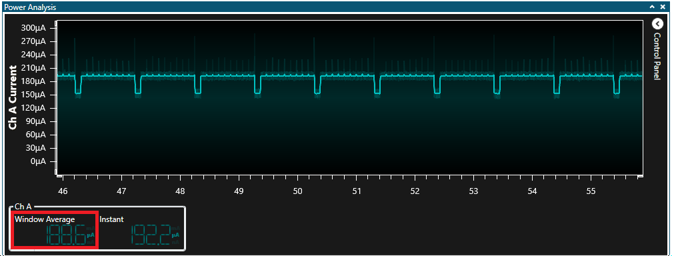
- Press SW0 button to enter STANDBY with IRQ mode and observe the power
consumption as below
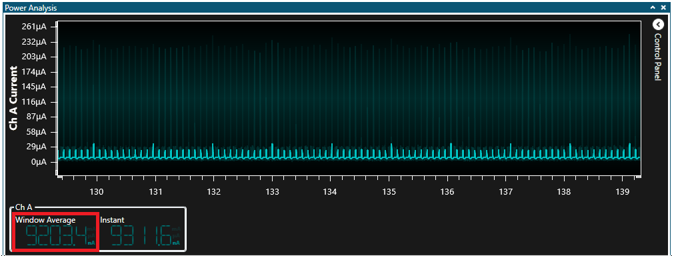
- Press SW0 button to enter STANDBY with SleepWalking mode and observe the power
consumption as below
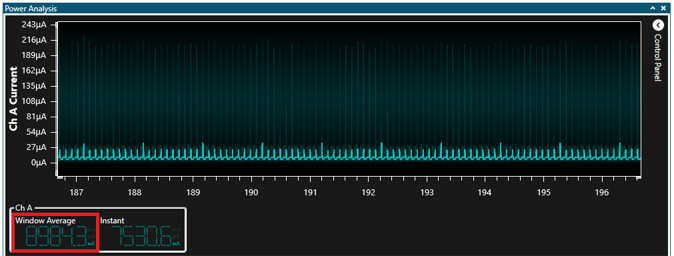
- Press SW0 button to enter OFF mode and observe the power consumption as
below
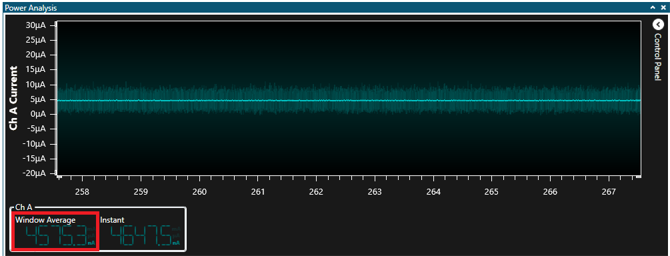
Press RESET button when the device is in OFF mode to restart code example at initial sleep state (IDLE)