4.15 Viewing Device Memory (including Configuration Bits)
MPLAB X IDE has flexible, abstracted memory windows that provide a customizable view of differing types of device memory. Select to see a list of device-specific memory windows.
For example, to view the Flash memory:
- Put a breakpoint at this line of code:
if (counter < THRESHOLD). - Click the Debug
Project icon
 . When the code starts to run, quickly press and release
the button on the evaluation board. The code will halt at the breakpoint.
. When the code starts to run, quickly press and release
the button on the evaluation board. The code will halt at the breakpoint. - Select .
- The Program Memory window will open showing
the last halt location.
Figure 4-23. Memory Window Content at Breakpoint Halt 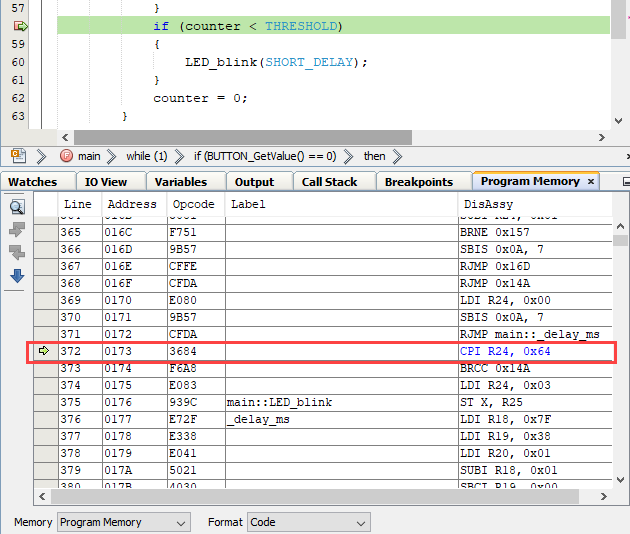
To set Memory window options, right click in the Memory window to pop up a menu with various options such as display options, fill memory, table import/export, and output to file. The content of the menu depends on the window. See MPLAB X IDE Windows and Dialogs.
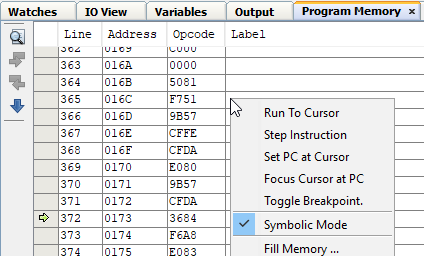
To refresh some windows, a read of device memory is needed. For AVR devices, the Configuration Bits memory window needs to be read before it can be edited.
- Click the Finish Debugger Session icon
 .
. - Click on the Read Device Memory icon, either
on the window (see image below) or the toolbar (
 ). In
the context of this window, it is Read Configuration
Bits.
). In
the context of this window, it is Read Configuration
Bits. - Once memory has been read, the red text will change to black.

