4.13 Watching Symbol Values Change
Watch the values of global symbols or SFRs change in the Watches window. Determining if these values are as expected during program execution will help you to debug your code.
For more on this window, see Watches Window.
Create a New Watch
Click the Finish Debugger Session icon  . Then
remove the breakpoint from the previous discussion by clicking in the left
margin.
. Then
remove the breakpoint from the previous discussion by clicking in the left
margin.
To create a new watch:
- Select . The New Watch dialog will open.
- Enter a Watch expression, in this
case
PORTC.IN, and then click OK. The Watches window will now appear on the desktop with the symbol.
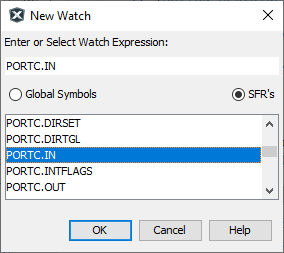

View Value Changes in Watches Window
Click the Debug Project icon  to
begin code execution. Halt the execution by clicking the
Pause icon
to
begin code execution. Halt the execution by clicking the
Pause icon  . Click
on the Watches tab to see the value of
. Click
on the Watches tab to see the value of
PORTC.IN after port initialization.
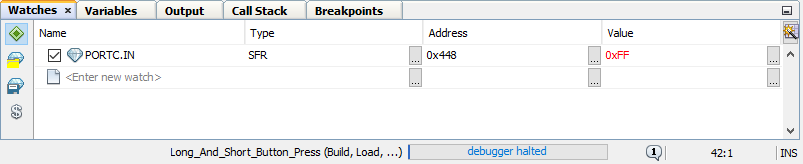
Click the Continue icon  . This
time press and hold the button on the evaluation board and then click the
Pause icon. View the Watches window
to see that the value has changed.
. This
time press and hold the button on the evaluation board and then click the
Pause icon. View the Watches window
to see that the value has changed.
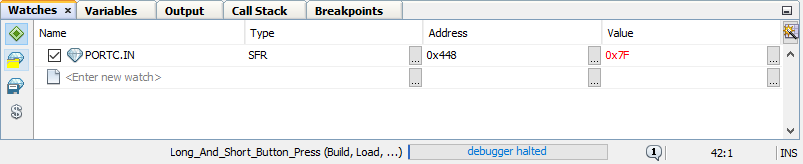
Click the Finish Debugger Session icon  .
.
