4.14 Viewing I/O Registers
The IO View window provides a graphical view of the I/O memory map of the device associated with the active project. This debug tool will display the actual register content when debugging, allowing verification of peripheral configurations. It can also be used to modify the content of a register without having to recompile.
View I/O Register
Open the I/O View window by selecting . In the Peripheral (upper) part of the window, click on “(PORTC).” The registers associated with this peripheral will be shown in the Register (lower) part.
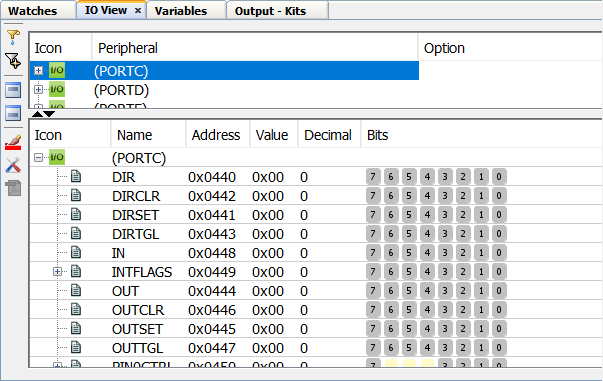
Click the Debug Project icon  to
begin code execution. Halt the execution by clicking the
Pause icon
to
begin code execution. Halt the execution by clicking the
Pause icon  .
.
Click on the IO View tab to view the changes. The contents of columns that have changed when the program initialized the port are shown in red (see figure below). This is selectable by the paintbrush button on the left side of the window.
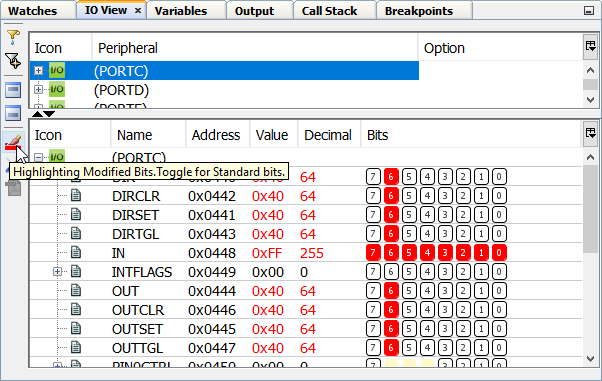
Click the Continue icon  and
then Pause again. Nothing changed so the text will be black
and the Bits will be blue.
and
then Pause again. Nothing changed so the text will be black
and the Bits will be blue.
View Register Changes
Click the Continue icon again. To see values change in IO View, press and hold the button on the evaluation board until you see the LED light and then click Pause. PC6 has been driven to ground (0) to activate the LED.
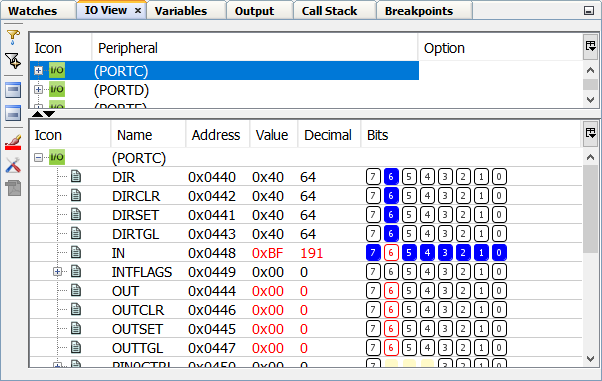
Make Changes to Register
You may also change register values directly by clicking on them when program execution is halted.
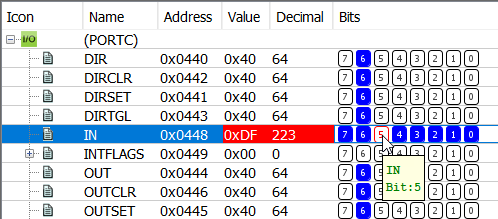
For more information on this window, see the following sections:
