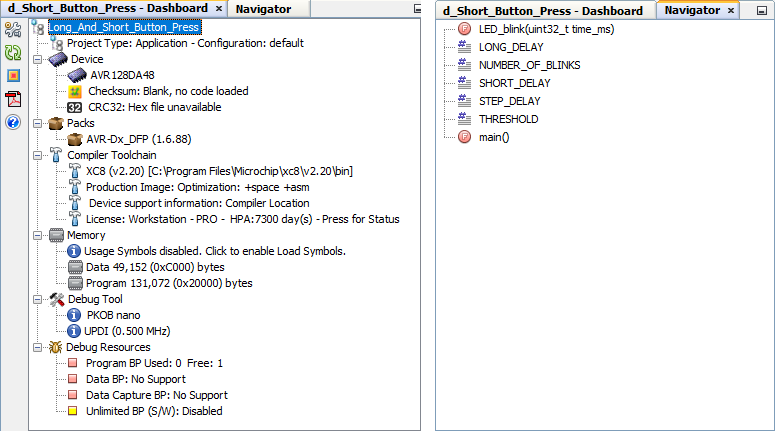4.5 Opening an Example Project in MPLAB X IDE
In MPLAB X IDE, click the Open Project icon
 .
This should open the viewer to the MPLABXProjects folder. Search
for the downloaded example code and select the project
Long_And_Short_Button_Press.X. Then click Open
Project.
.
This should open the viewer to the MPLABXProjects folder. Search
for the downloaded example code and select the project
Long_And_Short_Button_Press.X. Then click Open
Project.
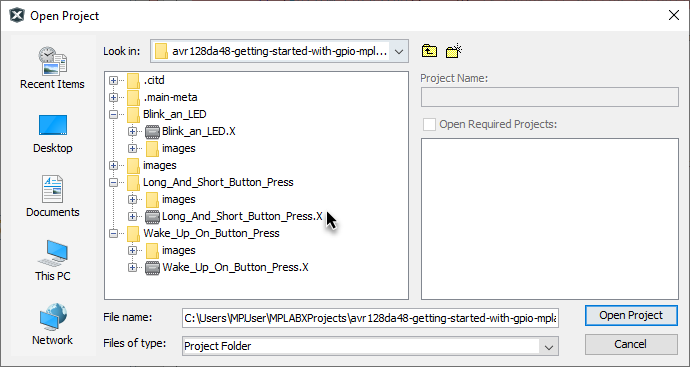
View the Projects and Files Windows
The Projects window displays the project tree with files grouped by category. For more information on these categories, see Projects Window View.
Click on the Files window to see a file manager view of project files. See Files Window View.
If you double click on a file name in either window, the related file will open in an Editor window. To close the tab, click on the “x” next to the file name.
Right click on the project name in the Projects window to view the pop-up (context) menu. You can do the same on the project’s subfolders and window background.
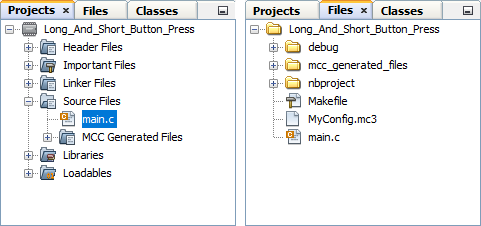
View the Dashboard and Navigator Windows
The Dashboard window shows details about the project. For more information, see Dashboard Window.
The Navigator window provides a compact view of the file that is currently selected and simplifies navigation between different parts of the file.