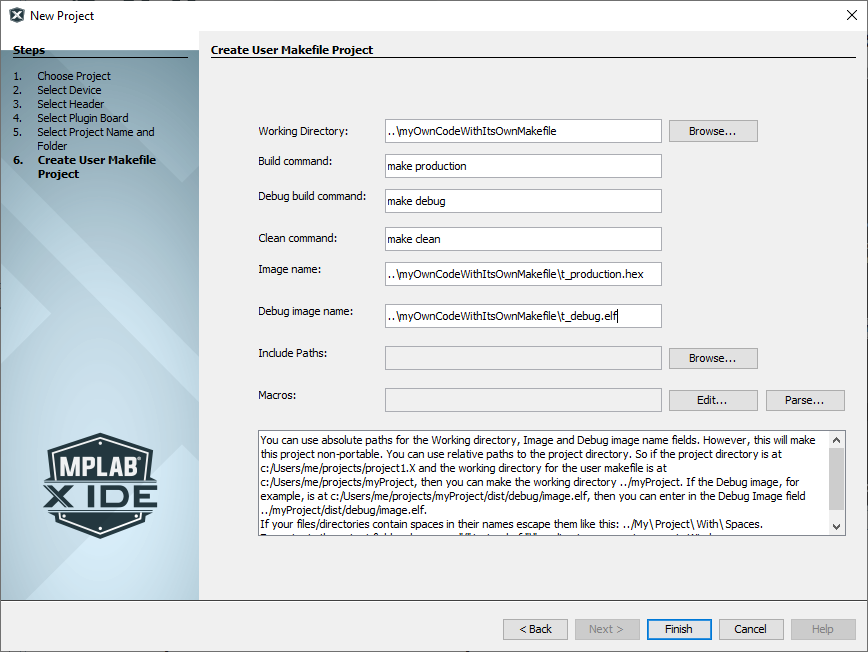6.3.6.3.2 User Makefile Project – Create Code from User Makefile
To compile the code, the simple user makefile
Makefile takes as arguments production,
debug or clean. If production is
passed then t_production.hex is built. If debug is
passed then t_debug.elf is built. If clean is
passed then the .elf and .hex files are
erased.
Example: User Makefile Code
# Assumes xc32gcc and xc32bin2hex are on the path
COMPILER=xc32gcc
BIN2HEX=xc32bin2hex
PROCESSOR=32MX795F512L
production: t_production.hex
debug: t_debug.elf
t_debug.elf: t.c
$(COMPILER) mprocessor=$(PROCESSOR) -g -D_DEBUG -o t_debug.elf
t.c
t_production.hex: t_production.elf
$(BIN2HEX) t_production.elf
t_production.elf: t.c
$(COMPILER) mprocessor=$(PROCESSOR) o t_production.elf t.c
clean:
del /F *.hex
del /F *.elfTo create a new user makefile project in MPLAB X IDE, follow steps 1-5 from User Makefile Project – Create Code from a Batch File. For Step 6, set up as per figure below.
The Working Directory is where the user Makefile build, debug build and clean commands will be run. The Working Directory, Image name and the Debug image name are entered as relative paths with respect to the MPLAB X IDE project directory.
MPLAB X IDE uses GNU Make to build, debug build and clean. As per User Makefile Project Folder and Working Folder, MPLAB X IDE will run the Makefile in the project folder, which will change directories to the working folder. There, make will look for a makefile and find the user-defined Makefile, which will define how to build, debug build, and clean.
-f option to specify the user makefile, as in:
make -f
Makefile production.Click Finish to create the project.