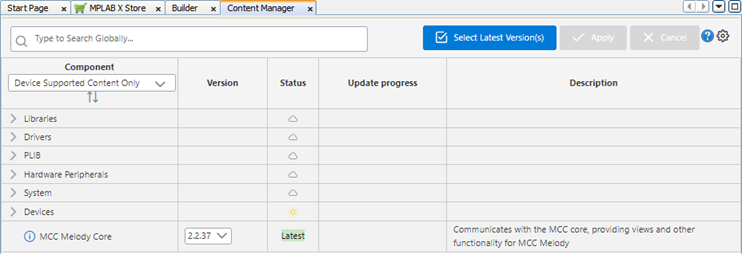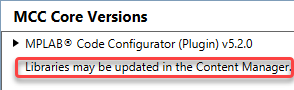5.9.1 MPLAB Code Configurator (MCC) and MCC Content Manager
Select the  button to open the MCC Content Manager Wizard (see figure
below.) Here the content type enabled is determined by the project device, so you must
have a project open.
button to open the MCC Content Manager Wizard (see figure
below.) Here the content type enabled is determined by the project device, so you must
have a project open.
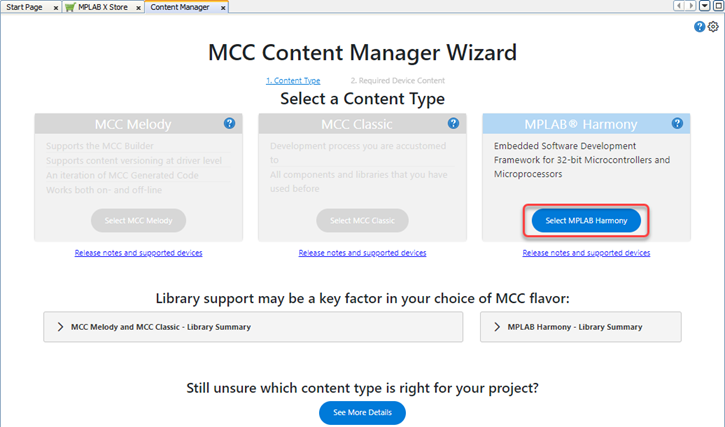
After selecting your content type, required and optional content is shown, if available,
for use in your project (see figure below.) Once you have selected what you want, click
Finish to download the required content. For help, click on
the  button.
button.
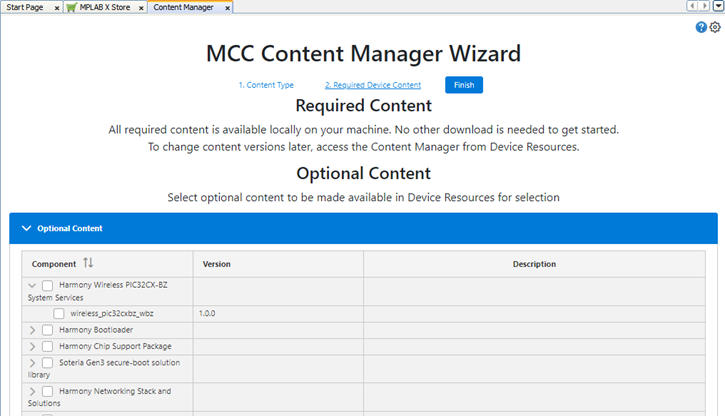
Once the wizard has finished, if you decide you need to add content, you can open the MCC Content Manager by clicking on either: