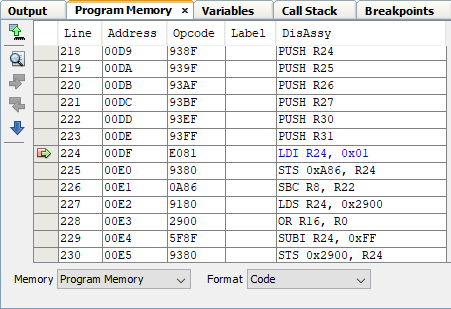5.21.1 View Device Memory
To view device memory:
- Click a window in a pane to make the pane active. The memory window will open in this pane.
- Select a memory view from . The available choices are shown in the following tables. Not all
memory types are available for all devices.
Table 5-13. Memory Views – 8- and 16-Bit Devices Type Description Program Memory all program memory (ROM) on the device File Registers all file register (RAM) memory on the device SFRs all Special Function Registers (SFRs) Peripherals all SFRs by Peripheral Configuration Bits all Configuration registers EE Data Memory all EE Data memory on the device User OTP Memory User OTP memory User ID Memory User ID memory Table 5-14. Memory Views – 32-Bit Devices Type Description Execution Memory all Flash memory on the device Data Memory all RAM memory on the device Peripherals all Special Function Registers (SFRs) related to peripherals Configuration Bits all Configuration registers CPU Memory all CPU memory User ID Memory User ID memory - When a Memory window is open, you may change your view by selecting
a different memory in the Memory drop-down box. Or, you can change the format of the
current memory display in the Format drop-down box. The format choices depend on the
type of memory chosen and the device.
Figure 5-40. Memory and Memory Format Selection 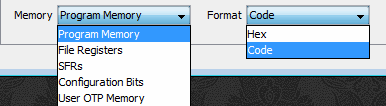
- After Debug and then Pause, the window will populate with the memory chosen.
- Close the window by clicking the “x” on that window’s tab.
Figure 5-41. Memory Window Content