5.14.1 How Debug Works
Ensure you select your project or set it to be the main project (right click on the project and select Set as Main Project) before selecting one of the debug functions shown in the table below.
Debug progress is visible in the Output window.
| Button Icon | Function(1) | Build Project | Program Device | Execute Code(2) |
|---|---|---|---|---|
 | Debug | Build project code (with the debug executive) if the make process determines that a build is necessary | For Hardware Debuggers: Program target device automatically with the
build image (with the debug executive) For Simulator: N/A | Launch debug tool and execute code (debug features are enabled) |
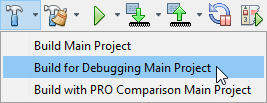 | Discrete
Debug Build for Debugging | Build project code (with the debug executive) if the make process determines that a build is necessary | N/A | N/A |
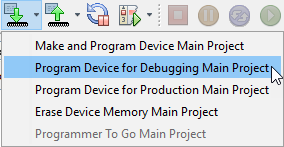 | Discrete
Debug Program Device for Debugging | N/A | Program target device with the build image (with the debug executive) | N/A |
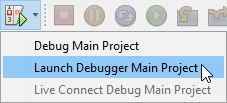 | Discrete
Debug Launch Debugger | N/A | N/A | Launch debug tool and execute code (debug features are enabled) |
| ||||
