3.6.4.3 IR Thermo 2 Click Example on SAM E51 Curiosity Nano Evaluation Kit
Description
This example demonstrates contactless reading of object temperature and displays it on a serial terminal on SAM E51 Curiosity Nano Evaluation Kit using IR Thermo 2 click board.
Modules/Technology Used
- Peripheral Modules:
- EIC
- GPIO
- SERCOM (I2C)
- SERCOM (USART)
Hardware Used
Software/Tools Used
This project has been verified to work with the following versions of software tools:
Refer Project Manifest present in harmony-manifest-success.yml under the project folder firmware/src/config/sam_e51_cnano.
- Refer the Release Notes to know the MPLAB X IDE and MCC Plugin version.
- Any Serial Terminal application, such as Tera Term terminal application.
Because Microchip regularly updates tools, occasionally issue(s) could be discovered while using the newer versions of the tools. If the project does not seem to work and version incompatibility is suspected. It is recommended to double-check and use the same versions that the project was tested with. To download original version of MPLAB Harmony v3 packages, refer to document How to Use the MPLAB Harmony v3 Project Manifest Feature (DS90003305).
Setup
- Connect the SAM E51 Curiosity Nano
Evaluation Kit to the Host PC as a USB Device through a Type-A male to micro-B USB
cable connected to Micro-B USB (Debug USB) port.
Programming Hex File
The pre-built hex file can be programmed by following the below steps.
- Open MPLAB X IDE.
- Close all existing projects in IDE, if any project is opened.
- Go to File -> Import -> Hex/ELF File.
- In the Import Image File
window,
- Create Prebuilt Project,
- Click the Browse button to select the prebuilt hex file.
- Select Device as ATSAME51J20A.
- Ensure the proper tool is selected under Hardware Tool and click on Next button.
- Select Project Name and Folder,
- Select appropriate project name and folder and click on Finish button
- Create Prebuilt Project,
- In MPLAB X IDE, click on Make and Program Device button to program the device.
- Follow the steps in Running the Demo section below.
Programming/Debugging Application Project
- Open the project (sam_e51_cnano/same51n_mikroe_click/ir_thermo2/firmware/sam_e51_cnano.X) in MPLAB X IDE
- Ensure SAM E51 Curiosity Nano is selected as hardware tool to program/debug the application
- Build the code and program the device by clicking on the Make and Program Device button in MPLAB X IDE tool bar
- Follow the steps in Running the Demo section below
Running the Demo
- Open the Tera Term terminal application on the PC (from the Windows Start menu by pressing the Start button).
- Set the baud rate to 115200.
- To measure the object temperature,
keep a hot object / cold object facing the Infrared Thermopile Sensor on IR Thermo 2
click with a 8 : 1 distance ratio.
For example, if the user needs to measure the object surface temperature of a 4-inch area with the IR thermo 2 click that has a Distance/Surface ratio of 8:1, the maximum distance from where the user can accurately measure the temperature will be 32 inches (8:1 x 4).
- Press the switch SW0 on the
SAM E51 Curiosity Nano Evaluation Kit to print the object temperature.Note: Here, the above object temperature values measured by keeping Cold and Hot water on top of the IR Thermo 2 Click of a 1 inch object surface.
- For every switch press, the SAM E51 Curiosity Nano Evaluation Kit prints the object temperature.
Instructions to Add Contactless Object Temperature Functionality to the Application
The user could use this demonstration as an example to add IR Thermo 2 functionality to the MPLAB Harmony v3 based application. Follow the below steps.
- If the user has not downloaded the IR Thermo 2 demo yet Click Here to download, otherwise go to next step.
- Unzip the downloaded .zip file.
- From the unzipped folder ir_thermo2/firmware/src, copy the folder click_routines to the folder firmware/src under the MPLAB Harmony v3 application project.
- Open MPLAB X IDE.
- Open the application project.
- In the project explorer, right click on
folder Header Files and add a sub folder click_routines by selecting
Add Existing Items from Folders...
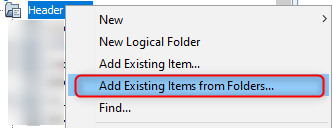
- Click on Add Folder... button.
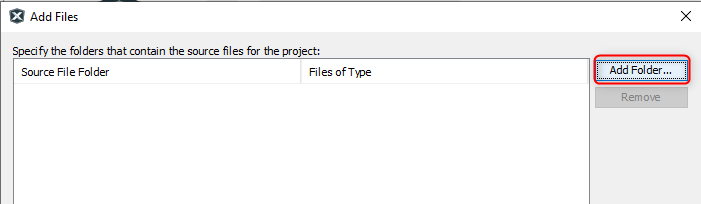
- Select the click_routines folder and select Files of Types as Header
Files
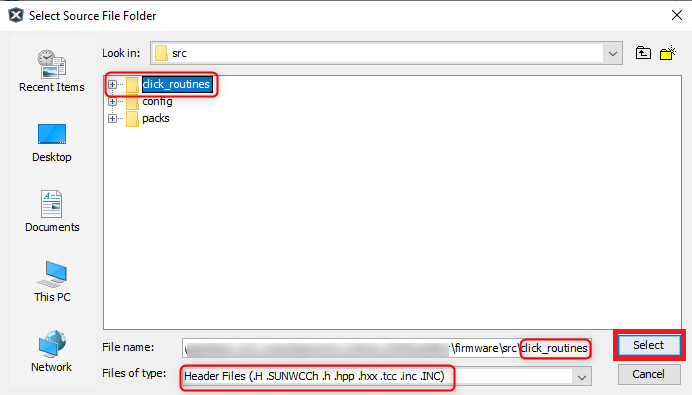
- Click on Add button to add the selected folder.
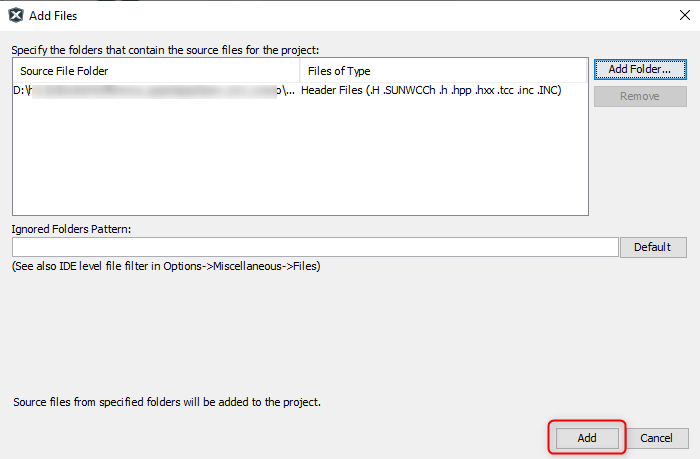
- The IR Thermo 2 click example header files gets added to the project.
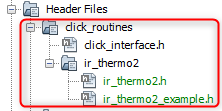
- In the project explorer, right click on folder Source Files and add a sub
folder click_routines by selecting Add Existing Items from Folders...
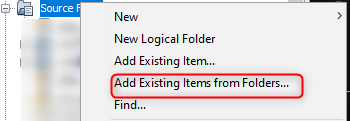
- Click on Add Folder... button.
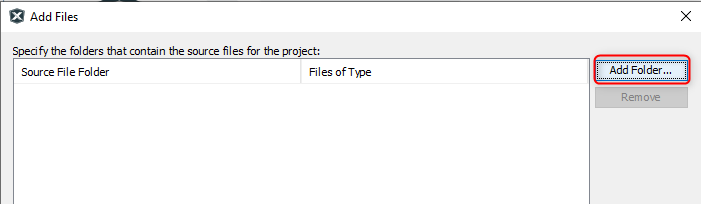
- Select the click_routines folder and select Files of Types as Source
Files.
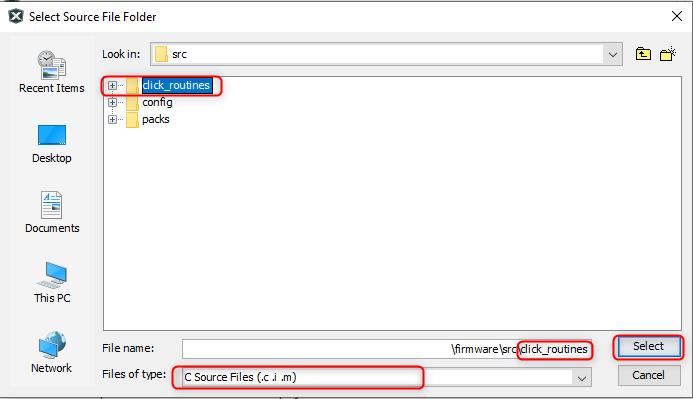
- Click on Add button to add the selected folder:
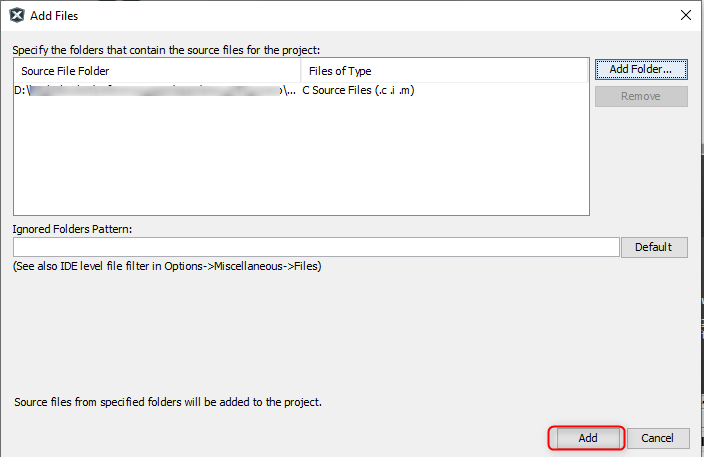
- The IR Thermo 2 click example source files gets added to the project.
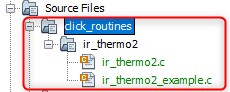
- The IR Thermo 2 click example uses the
I2C peripheral. The configuration of this peripheral for the
application depends on the 32-bit MCU and development board the user is using.
- Configure I2C:
- Add the I2C peripheral block to the MCC project graph.
- Configure I2C Pins
using MCC Pin configuration Window.The I2C configuration depends on:
- 32-bit MCU
- 32-bit MCU development board
- The socket on which the
user has mounted the IR Thermo 2 click board.
Example: The IR Thermo 2 click example on SAM E51 Curiosity Nano Evaluation Kit uses mikroBUS socket #1 on the Curiosity Nano Base for Click boards to mount the IR Thermo 2 click board. The I2C lines from MCU coming to this socket are from the SERCOM2 peripheral on the MCU.
Figure 3-12. MCC Project Graph - I2C Configuration 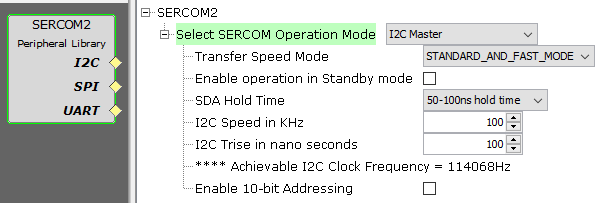
Figure 3-13. MCC Pin Configurator - I2C Pin Configuration
- Map Generic Macros:
- After generating the project, following the above configuration, map the generic macros used in the click routines to the Harmony PLIB APIs of the 32-bit MCU the project is running on.
- The generic macros should be
mapped in the header file click_interface.h.
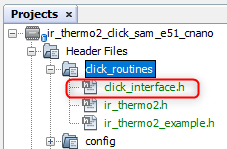
Example: The IR Thermo 2 click routines for the example on SAM E51 Curiosity Nano Evaluation Kit uses the following Harmony PLIB APIs.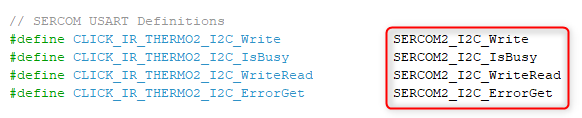
The click_routines folder contain an example C source file ir_thermo2_example.c. The user could use ir_thermo2_example.c as a reference to add contactless object temperature functionality to the application.
- Configure I2C:
Comments
- Reference Training Module:
- This application demo builds and
works out of box by following the instructions above in Running the Demo
section. If the user needs to enhance/customize this application demo, should use the
MPLAB Harmony v3 Software framework. Refer links below to setup and build the
applications using MPLAB Harmony.
- How to Setup MPLAB Harmony v3 Software Development Framework (DS90003232).
- How to Build an Application by Adding a New PLIB, Driver, or Middleware to an Existing MPLAB Harmony v3 Project (DS90003253).
- Video - How to Set up the Tools Required to Get Started with MPLAB® Harmony v3 and MCC
- Create a new MPLAB Harmony v3 project using MCC
- Update and Configure an Existing MHC-based MPLAB Harmony v3 Project to MCC-based Project
