3.6.4.16 BLE 2 Click Board Example on SAM E51 Curiosity Nano Evaluation Kit
Description
This example demonstrates the BLE capability of BLE 2 Click board on SAM E51 Curiosity Nano Evaluation Kit.
This application connects to the MBD (Microchip Bluetooth Data) android application running on an Android Smartphone over Bluetooth low energy using the BLE 2 click board and sends a battery charge indicator (in percentage) message through a custom profile.
Modules/Technology Used
- Peripheral Modules:
- GPIO
- SERCOM (USART)
- EIC
- SYSTICK
Hardware Used
Software/Tools Used
This project has been verified to work with the following versions of software tools:
Refer Project Manifest present in harmony-manifest-success.yml under the project folder firmware/src/config/sam_e51_cnano
- Refer the Release Notes to know the MPLAB X IDE and MCC Plugin version.
Because Microchip regularly updates tools, occasionally issue(s) could be discovered while using the newer versions of the tools. If the project does not seem to work and version incompatibility is suspected. It is recommended to double-check and use the same versions that the project was tested with. To download original version of MPLAB Harmony v3 packages, refer to document How to Use the MPLAB Harmony v3 Project Manifest Feature (DS90003305).
Setup
- Connect the SAM E51 Curiosity Nano Evaluation Kit to the Host PC as a USB Device through a Type-A male to micro-B USB cable connected to Micro-B USB (Debug USB) port.
- Mount the BLE2 click board on
mikroBUS connector 1 of Curiosity Nano Base.
Programming Hex File
The pre-built hex file can be programmed by following the below steps.
- Open MPLAB X IDE.
- Close all existing projects in IDE, if any project is opened.
- Go to File -> Import -> Hex/ELF File.
- In the Import Image File
window,
- Create Prebuilt Project,
- Click the Browse button to select the prebuilt hex file.
- Select Device as ATSAME51J20A.
- Ensure the proper tool is selected under Hardware Tool and click on Next button.
- Select Project Name and Folder,
- Select appropriate project name and folder and click on Finish button
- Create Prebuilt Project,
- In MPLAB X IDE, click on Make and Program Device button to program the device.
- Follow the steps in Running the Demo section below.
Programming/Debugging Application Project
- Open the project (ble2/firmware/sam_e51_cnano.X) in MPLAB X IDE
- Ensure SAM E51 Curiosity Nano is selected as hardware tool to program/debug the application
- Build the code and program the device by clicking on the Make and Program button in MPLAB X IDE tool bar
- Follow the steps in Running the Demo section below
Running the Demo
- Enable Bluetooth and location from Smartphone settings.
- Perform reset by unplugging and re-plugging the power cable of SAM E51 Curiosity Nano.
- Open the Microchip Bluetooth Data
(MBD) android app from the smartphone and tap on BLE Connect icon on the
dashboard. If prompted, allow the application to turn on Bluetooth.
- Scan for Bluetooth devices by tapping
START SCAN options on the MBD APP.
- The BLE 2 device should appear as
BLE2CLICK in the list of Bluetooth devices.
- Tap on the BLE2CLICK device to
connect to the device.
- Once the device is connected, under
Service List select battery service.
- A battery service screen appears and
the user can observe the battery percentage getting updated.
Instructions to Add ble2 Functionality to the Application
The user could use this demonstration as an example to add ble functionality to the MPLAB Harmony v3 based application. Follow the below steps.
- If the user has not downloaded the ble2 demo yet Click Here to download, otherwise go to next step.
- Unzip the downloaded .zip file.
- From the unzipped folder ble2/firmware/src, copy the folder click_routines to the folder firmware/src under the MPLAB Harmony v3 application project.
- Open MPLAB X IDE.
- Open the application project.
- In the project explorer, right click on
folder Header Files and add a sub folder click_routines by selecting
Add Existing Items from Folders...
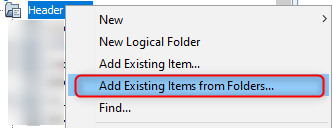
- Click on Add Folder... button.
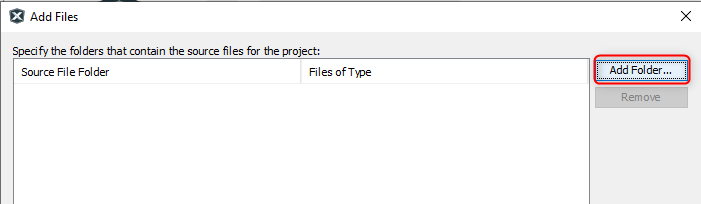
- Select the click_routines folder and select Files of Types as Header
Files.
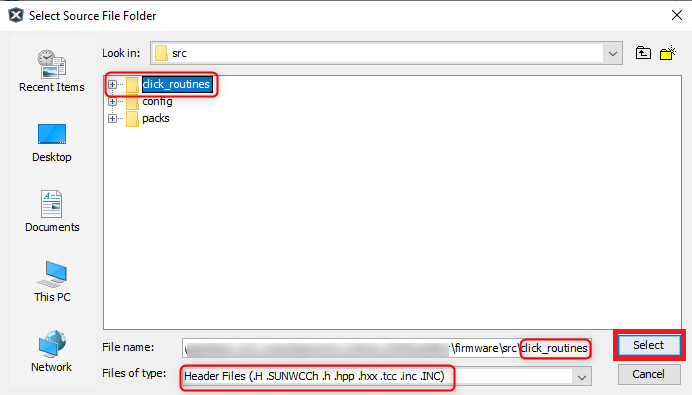
- Click on Add button to add the selected folder.
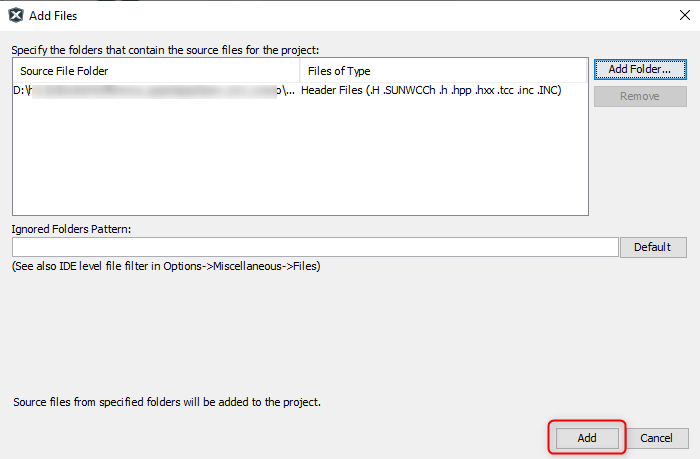
- The ble2 click example header files gets added to the project.
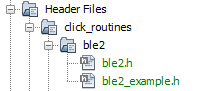
- In the project explorer, right click on folder Source Files and add a sub
folder click_routines by selecting Add Existing Items from Folders...
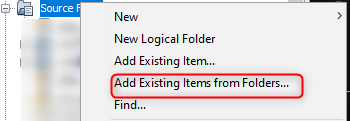
- Click on Add Folder... button.
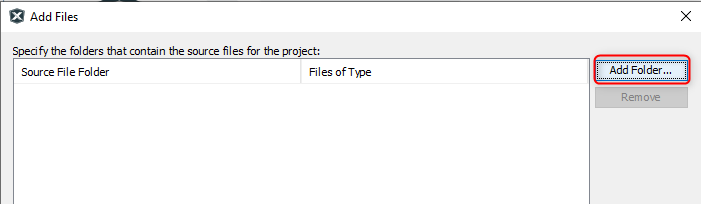
- Select the click_routines folder and select Files of Types as Source
Files.
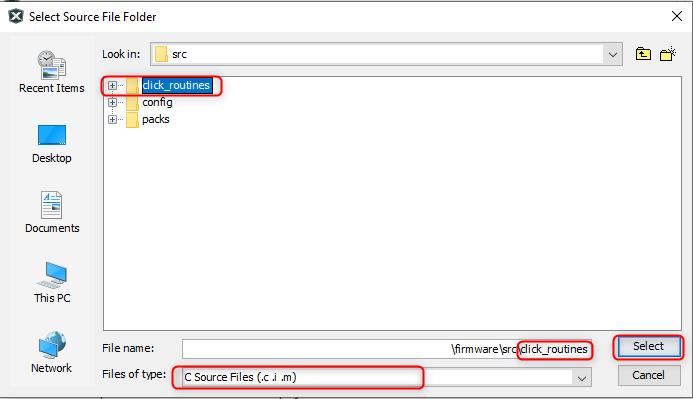
- Click on Add button to add the selected folder.
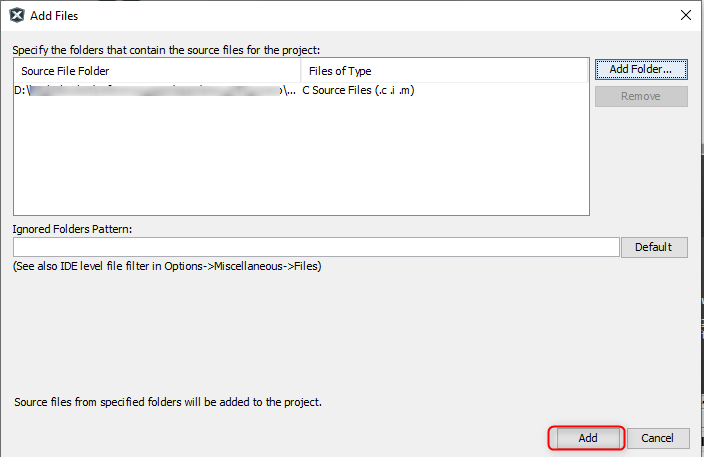
- The ble2 click example source files gets added to the project.
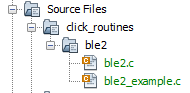
- The ble2 click example uses the USART and Timer peripherals. The
configuration of these peripherals for the application depends on the 32-bit MCU and
development board the user is using.
- Configure USART:
- Add the SERCOM(USART) peripheral block to the MCC project graph.
- Configure USART Pins using MCC
Pin configuration Window.The USART configuration depends on:
- 32-bit MCU
- 32-bit MCU development board
- The socket on which the
user has mounted the ble2 click board
Example: The ble2 click example on SAM E51 Curiosity Nano Evaluation Kit uses mikroBUS socket #1 on the Curiosity Nano Base for Click boards to mount the ble2 click board. The USART lines from MCU coming to this socket are from the SERCOM4 peripheral on the MCU.
Figure 3-54. MCC Project Graph - USART Configuration 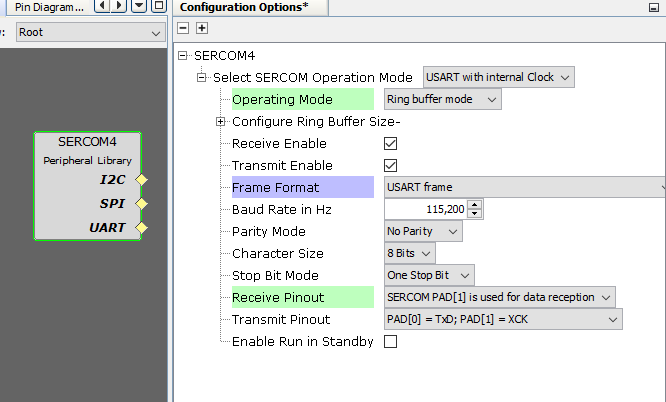
Figure 3-55. MCC Pin Configurator - USART Pin Configuration 
- BLE 2 click board need 3 additional GPIO pins
Figure 3-56. MCC Pin Configurator - BLE Connect, BLE Wake up and BLE CMD/MLDP Pin Configuration 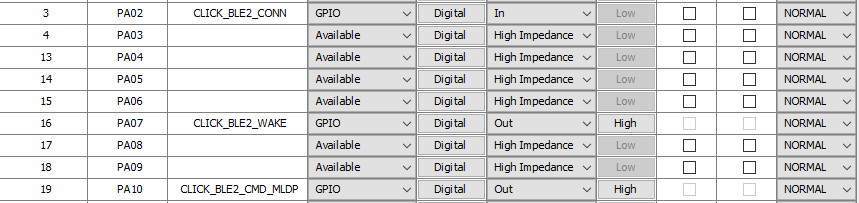
- Configure Timer:
- Configure Timer peripheral
block in the MCC project graph.The Timer configuration depends on:
- 32-bit MCU
Example: The ble2 click example on SAM E51 Curiosity Nano Evaluation Kit uses SysTick timer module on the MCU to implement the time requirement of ble2 click routines.
Figure 3-57. MCC Project Graph - SysTick Configuration 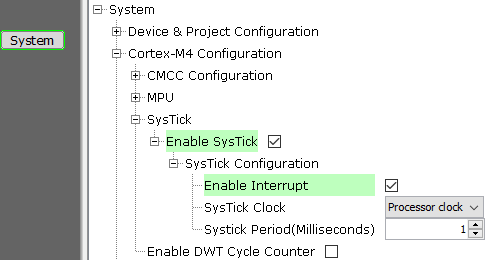
- 32-bit MCU
- Configure Timer peripheral
block in the MCC project graph.
- Map Generic Macros:
- After generating the project, following the above configuration, map the generic macros used in the click routines to the Harmony PLIB APIs of the 32-bit MCU the project is running on.
- The generic macros should be
mapped in the header file click_interface.h.
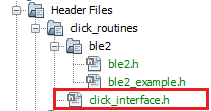
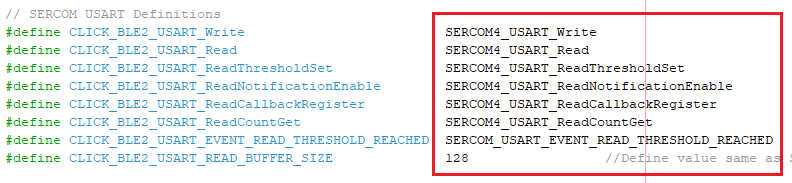
The click_routines folder contain an example C source file ble2_example.c. The user could use ble2_example.c as a reference to add ble2 functionality to the application.
- Configure USART:
Comments
- Reference Training Module:
- This application demo builds and
works out of box by following the instructions above in Running the Demo
section. If the user needs to enhance/customize this application demo, should use the
MPLAB Harmony v3 Software framework. Refer links below to setup and build the
applications using MPLAB Harmony.
- How to Setup MPLAB Harmony v3 Software Development Framework (DS90003232).
- How to Build an Application by Adding a New PLIB, Driver, or Middleware to an Existing MPLAB Harmony v3 Project (DS90003253).
- Video - How to Set up the Tools Required to Get Started with MPLAB® Harmony v3 and MCC
- Create a new MPLAB Harmony v3 project using MCC
- Update and Configure an Existing MHC-based MPLAB Harmony v3 Project to MCC-based Project
