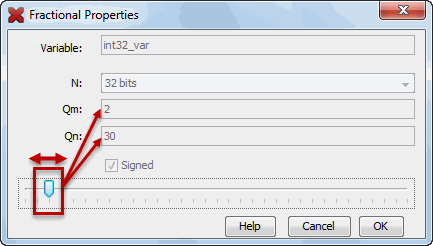14.30 Watches Window
To open the Watches window, select . You must be in debug mode to watch symbol values change.
Select global symbols and SFRs and watch values change on program halt or during runtime (if supported).
For information on using the Watches window, see Watch Symbol Values Change.
Watches Display
The following display features are discussed in the sections below: icons, columns and actions (buttons).
Icons
Icons are found to the left of the name object in the Name column:
| Icon | Description |
|---|---|
 | Watch object |
 | Watch object in Program Memory |
 | Static field of an object |
 | Non-static field of an object |
Columns
You can change the columns displayed in the window by:
- Right clicking on a heading and checking/unchecking a heading to be displayed.
- Clicking on the Change
Visible Columns icon in the top right of the window
 . In the
Change Visible Columns dialog, check/uncheck a heading to be
displayed.
. In the
Change Visible Columns dialog, check/uncheck a heading to be
displayed.
Actions
Actions are on buttons on the left side of the window:
| Button | Action |
|---|---|
 | Toggle
button:
|
 | Import watches from list file. Right click for options. |
 | Export all watches to list file. |
 | Set the default numeric format for the Value field. |
Watches Menus
Right click in a blank area of a Watches window (not a row) to open a Watches window menu with basic functions.
| Menu Item | Description |
|---|---|
| New Watch* | Add a new symbol to watch. |
| New Runtime Watch* | Only visible
if debug tool supports runtime watches. Add a new runtime watch for the selected symbol. |
| Export All Watches to List File | Export information about the symbols to be watched to a file (.xwatch). |
| Delete All | Remove all the watched symbols from the Watches window. |
| * You can also right click in a symbol in code to add a New Watch or New Runtime Watch. | |
Right click on a row to open a Watches menu with additional functions that depend on whether a symbol is in the row or what debug tool you are using.
| Menu Item | Description |
|---|---|
| New Watch | Add a new symbol to watch. |
| New Runtime Watch | Only visible
if debug tool supports runtime watches. Add a new runtime watch for the selected symbol. |
| Run Time Update Interval | Only visible
if debug tool supports runtime watches. Specify the rate at which the symbol value will be updated. No Delay will update as quickly as your personal computer is able. If you are seeing errors in the runtime data, you can add a delay to decrease the update speed. |
| Export Selected Watches to List File | Export
information about the symbol(s) to be watched to a file
(.xwatch).You can select more than one row using Shift + click (select several rows in order) or Ctrl + click (select several rows individually). |
| Export Data | Export watch data to a CSV file or as a literal string. |
| Delete | Delete selected
symbol row(s) from the watch list. You can also select a row and hit the Delete key. |
| Delete All | Remove all the watched symbols from the Watches window. |
| Display Value Column as | Display the symbol value in the selected row in one of the formats listed. See the next section. |
| User Defined Size | Specify the size of the program memory symbol from the list. |
Fractional Integer Properties Dialog
This dialog is intended to improve support for evaluating all fixed-point operation modes supported by dsPIC and PIC32 devices. View this dialog from the pop-up menu item to select this feature and optionally afterwards.
| Dialog Item | Description |
|---|---|
| Variable | The name of the variable, for reference. |
| N* | The total number of bits available to represent the integer number. |
| Qm | The whole part
of the fixed data format. m represents the number bits used to specify the whole part. |
| Qn | The fractional
part of the fixed data format. n represents the number of bits used to specify the fractional part. |
| Signed* | Check to use a bit to represent a signed value. |
| Slider | Click and drag the slider to select the fixed point position (Qm vs. Qn) to be applied to the calculation of the fixed point fractional value. |
| * If the variable type is unknown, these items are made editable. | |