14.25 Terminal Window
Open a Terminal window by selecting .
To use the Terminal, the following is required:
- Path Tools
plugin: When you attempt to open the Terminal window, MPLAB X IDE will determine if this plugin is installed. If
not, a dialog will open with an option to install the plugin.
Figure 14-80. Install Plugin Dialog 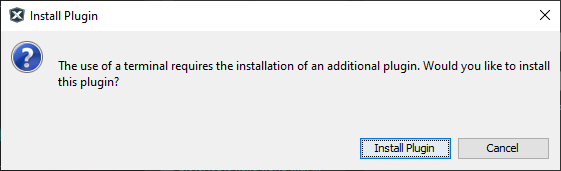
Follow the instruction in the Plugin Installer wizard. For more on Path Tools, see the section below.
- An open project: If there is no open
project in MPLAB X IDE, a dialog will open request that you
open a project.
Figure 14-81. Select a Project First Dialog 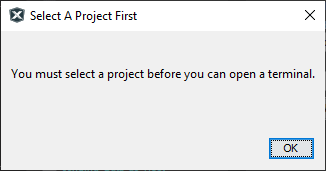
The Terminal will open to the project path and the PATH variable will contain the project environment. The project can be built from the terminal using make.
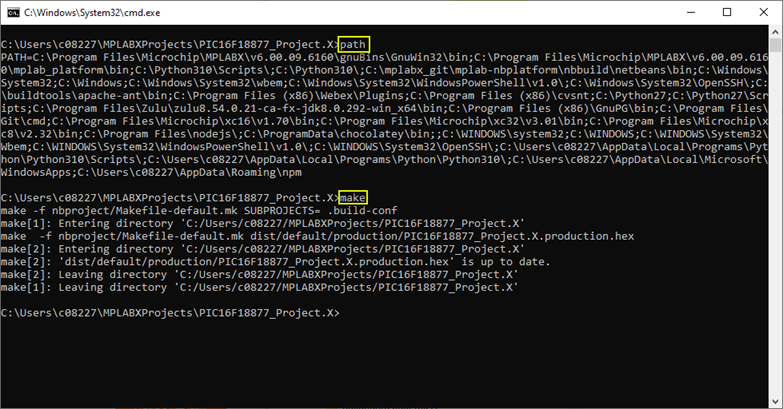
To view streaming data output, see also the Terminal window in the MPLAB Data Visualizer
 .
.
Path Tools Plugin
Path Tools is a NetBeans plugin. MPLAB X IDE will find and install this plugin for you when you first use the Terminal.
When installed, the plugin provides the following features.
| Icon | Control | Description | On Toolbar | On Tools Menu |
|---|---|---|---|---|
 | Copy Paths | Copy the selected project path | x | |
 | Explore Path | Open a file browser to the selected project path | x | x |
 | Shell On Path | Open a shell window to the selected project path | x | x |
 | Edit Path | Same as Explore Path | x | x |
